Access 2007
Entering and Editing Data in Tables
Editing records in tables
Sometimes it is necessary to edit records in the database. Like with every other task in Access 2007, this can be done several different ways.
To edit a record directly:
- Scroll through the records, or use the Navigation Buttons in the navigation bar to find the record to edit.
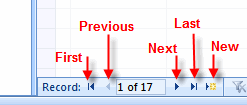 Navigation Buttons
Navigation Buttons - Click the cell containing the information that must be edited. A pencil icon appears to indicate edit mode.
 Edit Record Mode
Edit Record Mode - Type the new information into the field.
- Click outside of the record row to apply the change.
To edit a record using Find and Replace:
- Click the Find command in the Find group on the Ribbon.
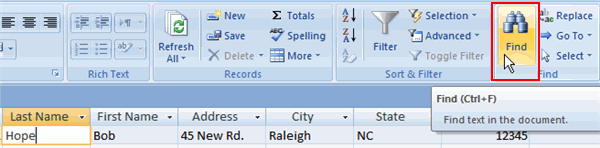 Find Command
Find Command - The Find and Replace dialog box opens.
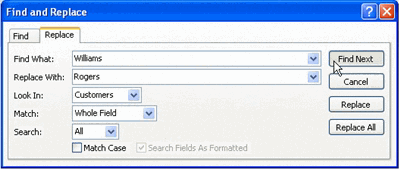 Find and Replace Dialog Box
Find and Replace Dialog Box - Tell Access what to find by typing it into the Find What: area.
- Type the replace term in the Replace With: area.
- Tell Access where to look with the Look In: drop-down list. Tip—The first choice in the drop-down is the field you were last in within the table.
- Tell Access what to Match: Any part of the field, the whole field, or just the start of the field.
- Tell Access how to Search: Up finds records above the cursor, Down finds records below the cursor, and All searches all records.
- Click on one of the action options:
- Find Next will find the next instance of the word in the table.
- Replace will put the new word into the table, overwriting what is currently there.
- Use Cancel to stop the edit process.
CAUTION: DO NOT use Replace All, as it will overwrite every instance of the Find term in the table, which can have a serious impact on your data.
To copy and paste a pecord:
- Select the record you want to copy. Right click, then select Copy.
- Select the new record row. Right-click and select Paste. The record information appears, with a new record ID number.
To delete a record:
- Select the record you want to delete. Then, right-click and select Delete Record.
- A dialog box appears, telling you the action cannot be undone and asking if you are sure you want to delete the record.
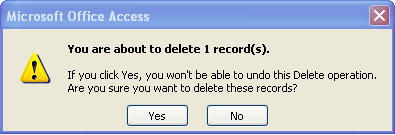 Delete Record Dialog Box
Delete Record Dialog Box
There may be other records that rely on the record you are trying to delete. DO NOT delete a record without knowing how it will impact the rest of your database.
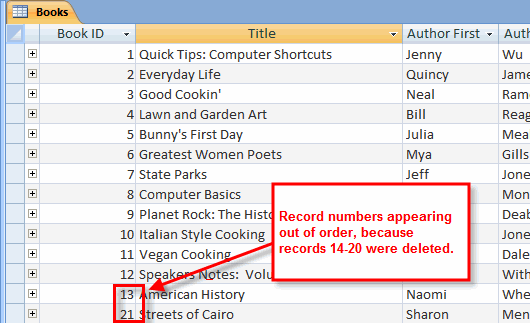 Record Numbering after Deleting Records
Record Numbering after Deleting Records
When you delete a record, that record number is permanently deleted from the database table. If you delete the last record from a table and then add a new record, your new record numbers will appear to be out of sequence.