Access 2013
Managing Databases and Objects
Introduction
Each Access database consists of multiple objects that let you interact with data. Databases can include forms for entering data, queries for searching within it, reports for analyzing it, and of course, tables for storing it. Whenever you work with your database, you are working with many of these objects at once. Fortunately, Access makes managing these objects pretty easy.
In this lesson, you will learn how to to open and close databases, as well as how to open, close, and save objects.
Throughout this course, we will be using a sample database. If you would like to follow along, you'll need to download our Access 2013 sample database. You will need to have Access 2013 installed on your computer in order to open the example.
To open an existing database:
Before you enter data or modify your objects, you will need to open your database.
- Select the File tab to go to Backstage view.
 Clicking the File tab
Clicking the File tab - Click Open.
 Clicking Open
Clicking Open - Select Computer, then click Browse.
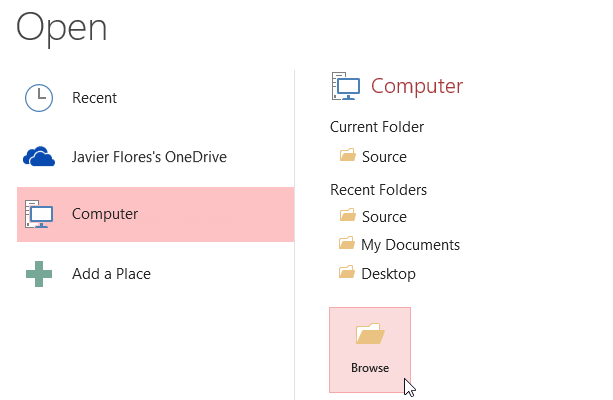 Clicking Browse
Clicking Browse - The Open dialog box will appear. Locate and select the database, then click Open.
 Opening an Access database
Opening an Access database - One or more warning messages may appear when you open your database. If the database contains customized functions, a yellow bar with a security warning may appear below the Ribbon. If you trust the source of your database, click Enable Content for your database to display correctly.
 Enabling database content
Enabling database content - After enabling all content in the database, you may see a message asking if you want to make the database a Trusted Document. Click Yes if you would like all content to be automatically enabled each time you open the database.
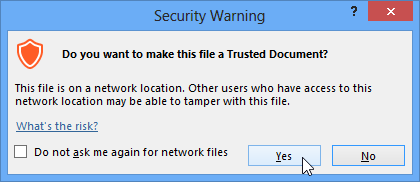 Making the database a trusted document
Making the database a trusted document
You may also be prompted to sign in to the database. Select your name from the log in list. If your name does not appear, click Add User to enter your information.
To close a database:
- Select the File tab to go to Backstage view.
- Select Close.
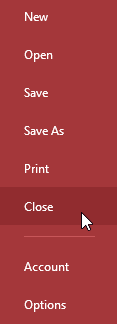 Clicking Close
Clicking Close - If you have any unsaved objects, a dialog box will appear for each one asking if you would like to save it. Select Yes to save the object, No to close it without saving, or Cancel to leave your database open.
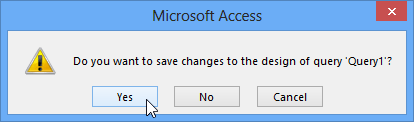 Saving unsaved objects
Saving unsaved objects







