Access 2013
Sorting and Filtering Records
Introduction
Access gives you the ability to work with enormous amounts of data, which means it can be difficult to learn anything about your database just by glancing at it. Sorting and filtering are two tools that let you customize how you organize and view your data, making it more convenient to work with. In this lesson, you'll learn how to sort and filter records.
Throughout this course, we will be using a sample database. If you would like to follow along, you'll need to download our Access 2013 sample database. You will need to have Access 2013 installed on your computer in order to open the example.
About sorting and filtering
Essentially, sorting and filtering are tools that let you organize your data. When you sort data, you are putting it in order. Filtering data lets you hide unimportant data and focus only on the data you're interested in.
Sorting records
When you sort records, you are putting them into a logical order, with similar data grouped together. As a result, sorted data is often simpler to read and understand than unsorted data. By default, Access sorts records by their ID numbers. However, there are many other ways records can be sorted. For example, the information in a database belonging to a bakery could be sorted in a number of ways:
- Orders could be sorted by order date or by the last name of the customers who placed the orders.
- Customers could be sorted by name or by the city or zip code where they live.
- Products could be sorted by name, category (like pies, cakes, and cupcakes), or by price.
You can sort both text and numbers in two ways: in ascending order and descending order. "Ascending" means "going up", so an ascending sort will arrange numbers from smallest to largest and text from A to Z. "Descending" means "going down", or largest to smallest for numbers and Z to A for text. The default ID number sort that appears in your tables is an ascending sort, which is why the lowest ID numbers appear first.
In our example, we will be performing a sort on a table. However, you can sort records in any Access object. The procedure is largely the same.
To sort records:
- Select a field you wish to sort by. In this example, we will sort by customers' last names.
 Selecting a field by clicking on its title
Selecting a field by clicking on its title - Click the Home tab on the Ribbon, and locate the Sort & Filter group.
- Sort the field by selecting the Ascending or Descending command.
- Select Ascending to sort text A to Z or to sort numbers from smallest to largest. We will select this in our example, since we want the last names to be in A to Z order.
- Select Descending to sort text Z to A or to sort numbers from largest to smallest.
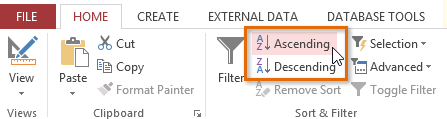 The Ascending and Descending Sort commands
The Ascending and Descending Sort commands - The table will now be sorted by the selected field.
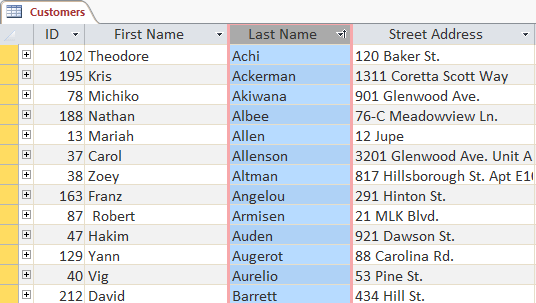 The same table with an ascending sort applied to the Last Name field
The same table with an ascending sort applied to the Last Name field - To save the new sort, click the Save command on the Quick Access Toolbar.
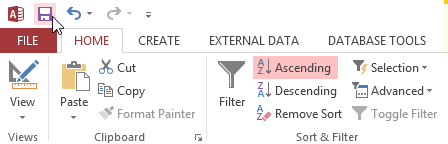 Saving the sort
Saving the sort
After you save the sort, the records will stay sorted that way until you perform another sort or remove the current one. To remove a sort, simply click the Remove Sort command.
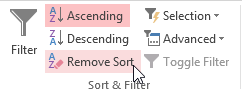 Removing the sort
Removing the sort






