Access 2013
Advanced Report Options
Modifying your report's appearance
To add a logo:
- From the Design tab, click the View command, then select Layout View from the drop-down list.
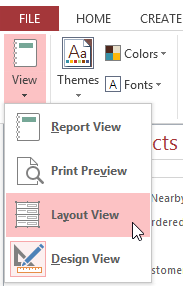 Switching to Layout View
Switching to Layout View - Locate the Header/Footer group, then click the Logo command.
 Clicking the Logo command
Clicking the Logo command - A dialog box will appear. Locate and select the desired file, then click OK to add it to your report.
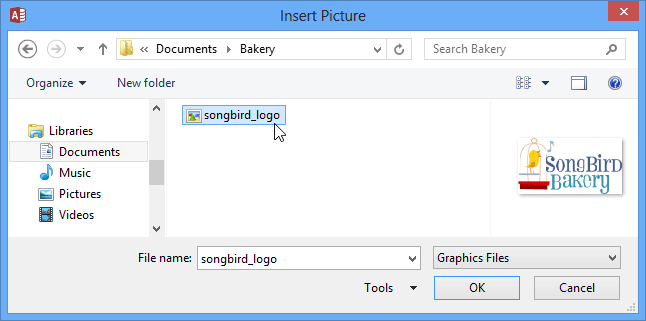 Inserting a logo
Inserting a logo - A small version of the image will appear in the header. Click and drag the image border to resize it.
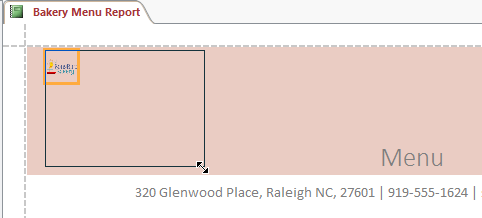 Resizing the logo
Resizing the logo - If necessary, move your logo to the desired location by clicking and dragging it.
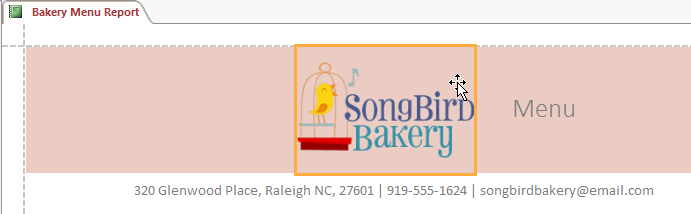 Moving a logo
Moving a logo
Themes and fonts
A theme is a set of colors and fonts that applies to the entire database to give it a consistent, professional look. By default, databases use the Office theme. When you change the theme, all of the theme fonts and colors in your database change to match the new theme. Designing and modifying reports using theme elements can help you keep the appearance of your reports consistent.
To change the theme:
- Select the Design tab, locate the Themes group, and click the Themes command.
- A drop-down menu will appear. Select the desired theme.
 Selecting a new theme
Selecting a new theme - The theme will be applied to your entire database.
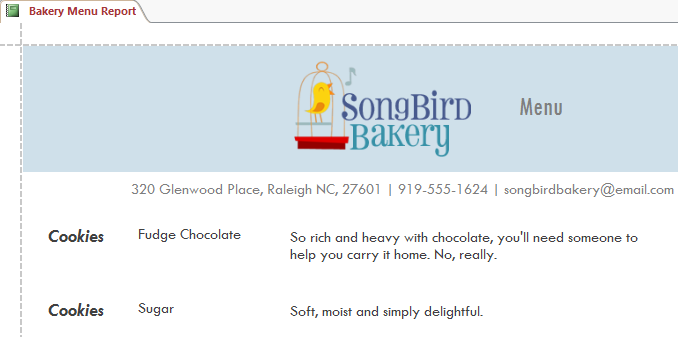 The report with a new theme
The report with a new theme
To change the theme fonts:
- Select the Design tab, locate the Themes group, and click the Fonts command.
- A drop-down menu will appear. Select a set of Theme Fonts.
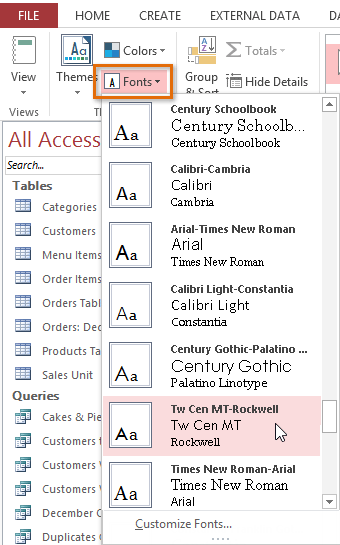 Selecting a new set of theme fonts
Selecting a new set of theme fonts - The fonts will be applied to your entire database.
 The report with new theme fonts
The report with new theme fonts