Excel 2000
Using the Page Setup Dialog Box
Sheet Settings
The Page Setup dialog box's Sheet tab allows you to consider other options for your worksheet, such as whether to print gridlines or row and column headings.
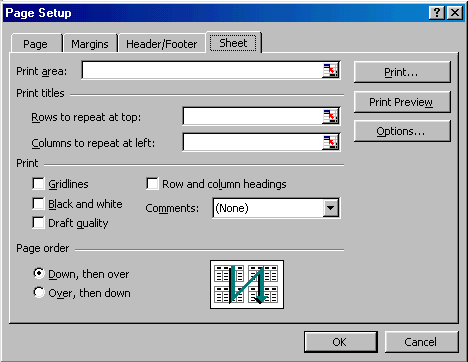
Print Area
By default, Excel prints from the A1 to the last occupied cell in a worksheet. You can specify a different range of cells to print.
Print Titles
Prints column and row labels on each page of the printout. Specify these rows or columns in the Rows to Repeat at Top and Columns to Repeat at Left textboxes.
Print or Hide Gridlines
Determines whether gridlines are printed. However, turning off gridlines does not affect their appearance in Normal View.
Draft Quality
Choose draft quality to print the worksheet without gridlines or graphics.
Black and White
If you used colors in your worksheet but don't want to waste the ink in your color printer, use black and white.
Row and Column Headings
Click this option to include row numbers and columns letters in your printed document.
Page Order
Determines the order in which worksheets are printed.
 To turn off gridlines, you can also choose Tools
To turn off gridlines, you can also choose Tools
 Options from the menu bar. Click the View
tab and uncheck the gridlines option.
Options from the menu bar. Click the View
tab and uncheck the gridlines option.