Excel 2007
Setting Up Your Excel Environment
To minimize and maximize the Ribbon:
- Click the drop-down arrow next to the Quick Access Toolbar.
- Select Minimize Ribbon from the list. The Ribbon disappears.
- To maximize the Ribbon, click the arrow again, then select Minimize the Ribbon to toggle the feature off.
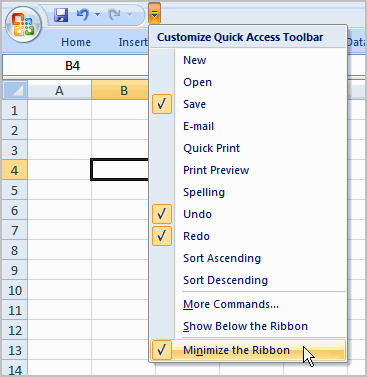
You can also minimize and maximize the Ribbon by right-clicking anywhere in the main menu and selecting Minimize the Ribbon in the menu that appears.
The new, tabbed Ribbon system replaces traditional menus in Excel 2007. It is designed to be easy to use and responsive to your current task; however, you can choose to minimize the Ribbon if you would prefer to use different menus or keyboard shortcuts.
The Microsoft Office Button
The Microsoft Office Button appears at the top of the Excel window. When you left-click the button, a menu appears. From this menu, you can create a new spreadsheet, open existing files, save files in a variety of ways, and print. You can also add security features, send, publish, and close files.
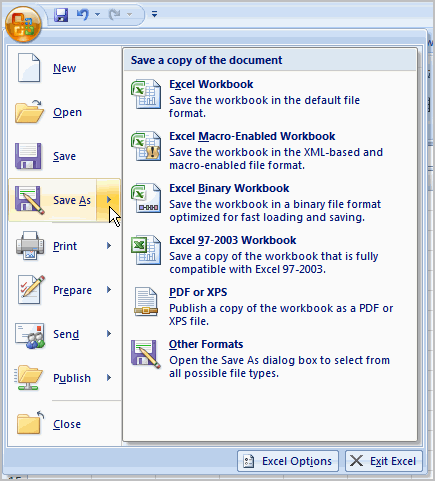
To change the default Excel Options:
- Click the Excel Options button. A dialog box will appear.
- Select a category on the left to access different Excel options.
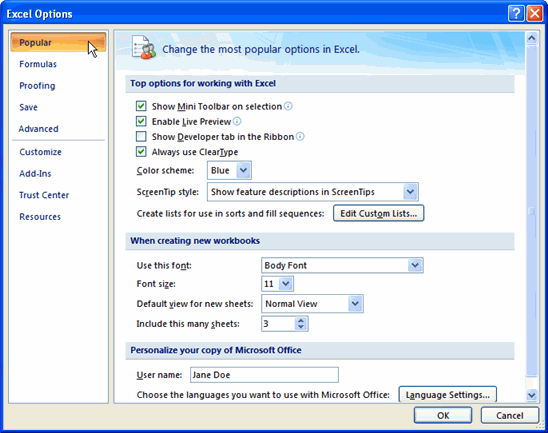
- Modify any of the default settings.
- Click OK.
As you learn more about Excel and become proficient at using it, you may want to modify some of the settings. As a beginning user, it is usually best to leave the default settings.