Excel 2010
Formatting Cells
Formatting numbers and dates
One of the most useful features of Excel is its ability to format numbers and dates in a variety of ways. For example, you might need to format numbers with decimal places, currency symbols ($), or percent symbols (%).
To format numbers and dates:
- Select the cells you want to modify.
- Click the drop-down arrow next to the Number Format command on the Home tab.
 Accessing Number Format commands
Accessing Number Format commands - Select the number format you want. For some number formats, you can then use the Increase Decimal and Decrease Decimal commands (below the Number Format command) to change the number of decimal places that are displayed.
Click the buttons in the interactive below to learn about the different number formats.

More Number Formats
You can easily customize any format in More Number Formats.
For example, you can change the U.S. dollar sign to another currency sign, have numbers display commas, change the number of displayed decimal places, etc.
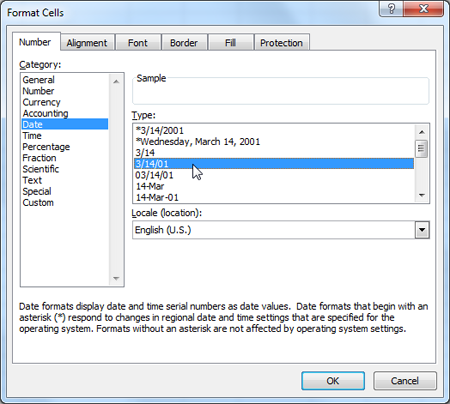
Text
Text formats numbers as text, meaning that what you enter into the cell will appear exactly as you wrote it. Excel defaults to this setting if a cell contains both text and numbers.
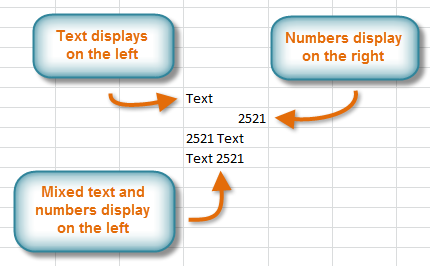
Scientific
Scientific formats numbers in scientific notation.
For example, if you enter "140000" into the cell, then the cell will display the number as "1.40E+05".
Note: by default Excel will format the cell in scientific notation if it is a large integer. If you do not want Excel to format large integers with scientific notation, then use the Number format.
Fraction
Fraction formats numbers as fractions separated by the forward slash.
For example, if you enter "1/4" into the cell, the cell will display the number as "1/4". If you enter "1/4" into a cell that is formatted as General, the cell will display the number as a date, "4-Jan".
Percentage
Percent formats numbers with decimal places and the percent sign.
For example, if you enter "0.75" into the cell, the cell will display the number as "75.00%".
Long Date
Long Date formats numbers as Weekday, Month DD, YYYY.
For example, "Monday, August 01, 2010".
Time
Time formats numbers as HH/MM/SS and notes AM or PM.
For example, "10:25:00 AM".
Short Date
Short Date formats numbers as M/D/YYYY.
For example, August 8th, 2010 would be "8/8/2010".
Accounting
Accounting formats numbers as monetary values like the Currency format, but it also aligns currency symbols and decimal places within columns. This format will make it easier for you to read long lists of currency figures.
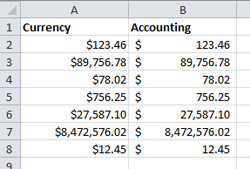
Currency
Currency formats numbers as currency with a currency symbol.
For example, if you enter "4" into the cell, the cell will display the number as "$4.00".
Number
Number formats numbers with decimal places.
For example, if you enter "4" into the cell, the cell will display the number as "4.00".
General
General is the default format for any cell. When you enter a number into the cell, Excel will guess the number format that is most appropriate.
For example, if you enter "1-5", the cell will display the number as a Short Date, "1/5/2010".