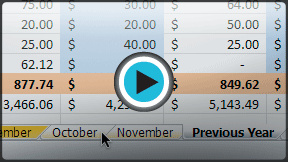Excel 2010
Worksheet Basics
Grouping and ungrouping worksheets
You can work with each worksheet in a workbook individually, or you can work with multiple worksheets at the same time. Worksheets can be combined together into a group. Any changes made to one worksheet in a group will be made to every worksheet in the group.
To group worksheets:
- Select the first worksheet you want in the group.
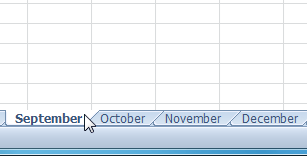 Selecting the first worksheet to group
Selecting the first worksheet to group - Press and hold the Ctrl key on your keyboard.
- Select the next worksheet you want in the group. Continue to select worksheets until all of the worksheets you want to group are selected.
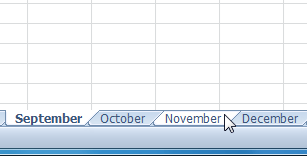 Selecting additional worksheets to group
Selecting additional worksheets to group - Release the Ctrl key. The worksheets are now grouped. The worksheet tabs appear white for grouped worksheets.
While worksheets are grouped, you can navigate to any worksheet in the group and make changes that will appear on every worksheet in the group. If you click on a worksheet tab that is not in the group, however, all of your worksheets will become ungrouped. You will have to regroup them.
To ungroup all worksheets:
- Right-click one of the worksheets. The worksheet menu appears.
- Select Ungroup. The worksheets will be ungrouped.