Excel 2010
Using Conditional Formatting
Conditional formatting presets
Excel has a number of presets you can use to quickly apply conditional formatting to your cells. They are grouped into three categories:
- Data Bars are horizontal bars added to each cell, much like a bar graph.
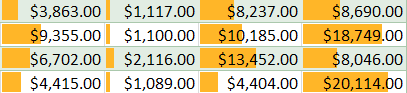 Data Bars
Data Bars - Color Scales change the color of each cell based on its value. Each color scale uses a two- or three-color gradient. For example, in the Green - Yellow - Red color scale, the highest values are green, the average values are yellow, and the lowest values are red.
 Color Scales
Color Scales - Icon Sets add a specific icon to each cell based on its value.
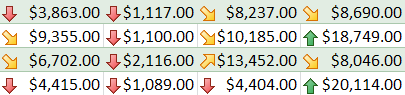 Icon Sets
Icon Sets
To use preset conditional formatting:
- Select the cells you want to add the formatting to.
- In the Home tab, click the Conditional Formatting command. A drop-down menu will appear.
- Select Data Bars, Color Scales, or Icon Sets (Data Bars, for example). Then select the desired preset.
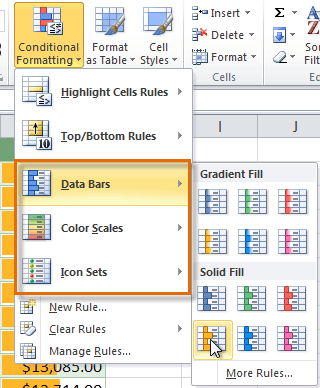 Selecting a formatting preset
Selecting a formatting preset - The conditional formatting will be applied to the selected cells.
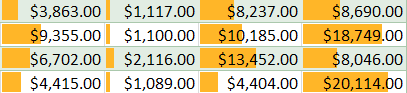 The finished Data Bars
The finished Data Bars