Excel 2013
Getting Started with Excel
Working with the Excel environment
If you've previously used Excel 2010 or 2007, Excel 2013 will feel very familiar. It continues to use features like the Ribbon and Quick Access Toolbar, where you will find commands to perform common tasks in Excel, as well as Backstage view.
The Ribbon
Excel 2013 uses a tabbed Ribbon system instead of traditional menus. The Ribbon contains multiple tabs, each with several groups of commands. You will use these tabs to perform the most common tasks in Excel.
Click the arrows in the slideshow below to learn more about the different commands available within each tab on the Ribbon.
Certain programs, such as Adobe Acrobat Reader, may install additional tabs to the Ribbon. These tabs are called Add-ins.
To minimize and maximize the Ribbon:
The Ribbon is designed to respond to your current task, but you can choose to minimize it if you find that it takes up too much screen space.
- Click the Ribbon Display Options arrow in the upper-right corner of the Ribbon.
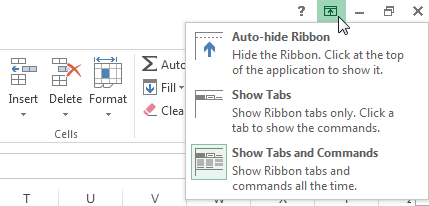 Ribbon Display options
Ribbon Display options - Select the desired minimizing option from the drop-down menu:
- Auto-hide Ribbon: Auto-hide displays your workbook in full-screen mode and completely hides the Ribbon. To show the Ribbon, click the Expand Ribbon command at the top of screen.
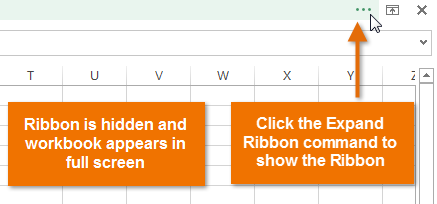 Auto-hiding the Ribbon
Auto-hiding the Ribbon - Show Tabs: This option hides all command groups when not in use, but tabs will remain visible. To show the Ribbon, simply click a tab.
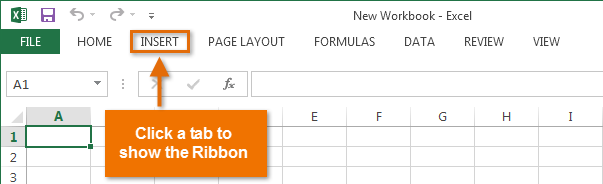 Showing only Ribbon tabs
Showing only Ribbon tabs - Show Tabs and Commands: This option maximizes the Ribbon. All of the tabs and commands will be visible. This option is selected by default when you open Excel for the first time.
- Auto-hide Ribbon: Auto-hide displays your workbook in full-screen mode and completely hides the Ribbon. To show the Ribbon, click the Expand Ribbon command at the top of screen.
To learn how to add custom tabs and commands to the Ribbon, review our Extra on Customizing the Ribbon.
To learn how to use the Ribbon with touch-screen devices, review our Extra on Enabling Touch Mode.