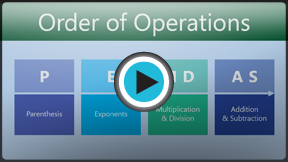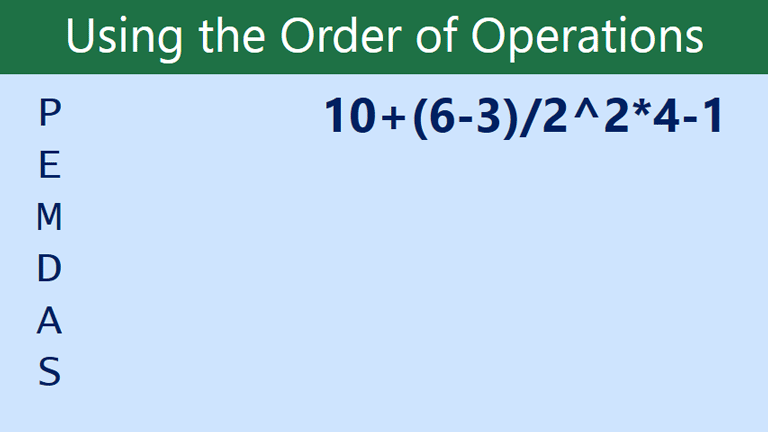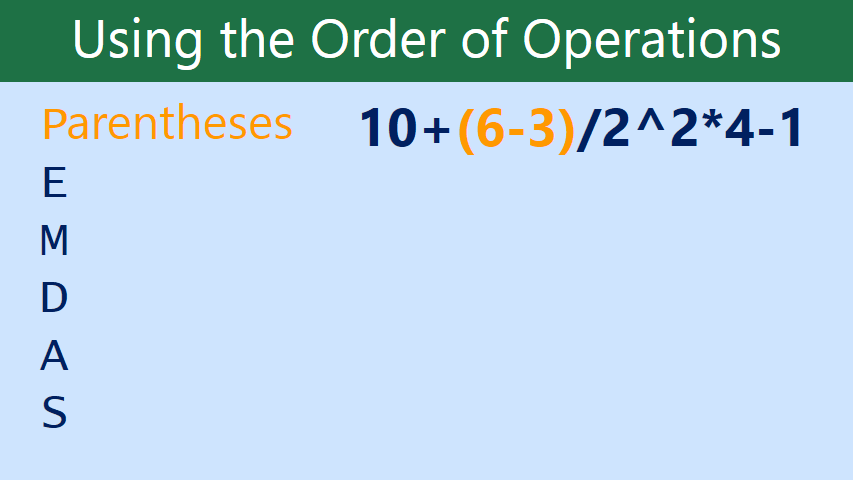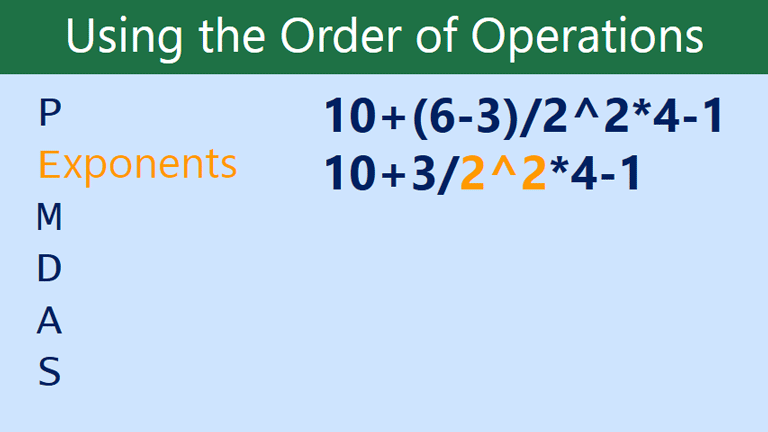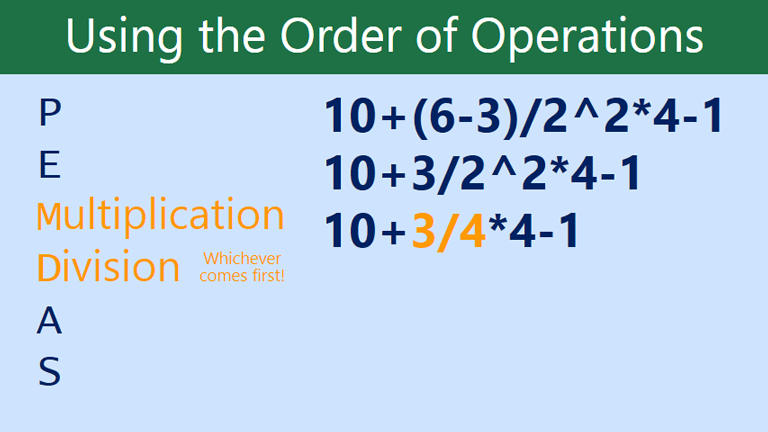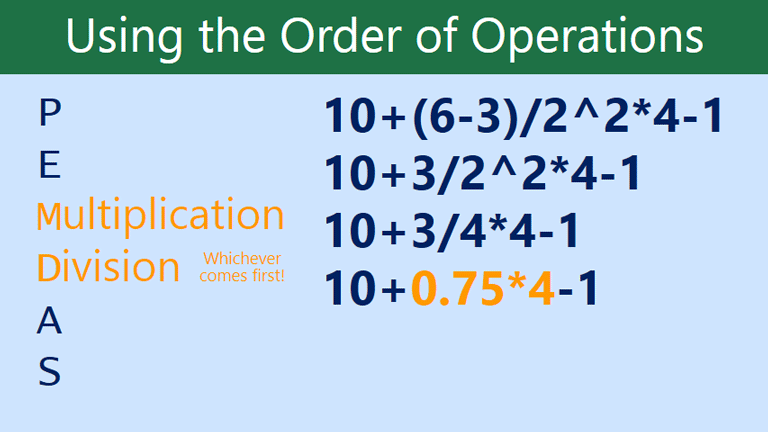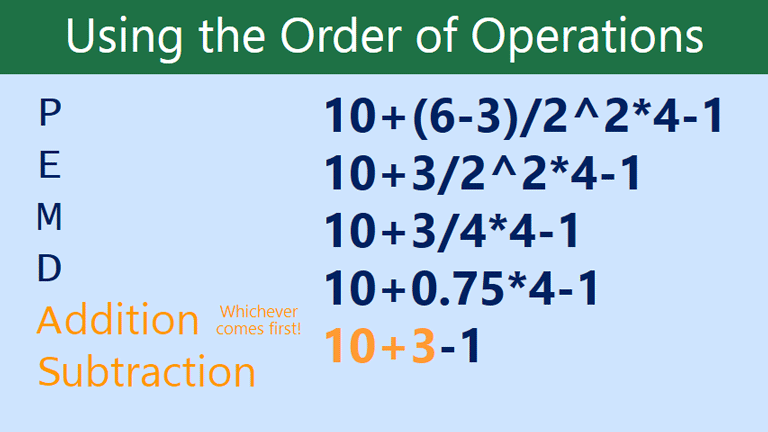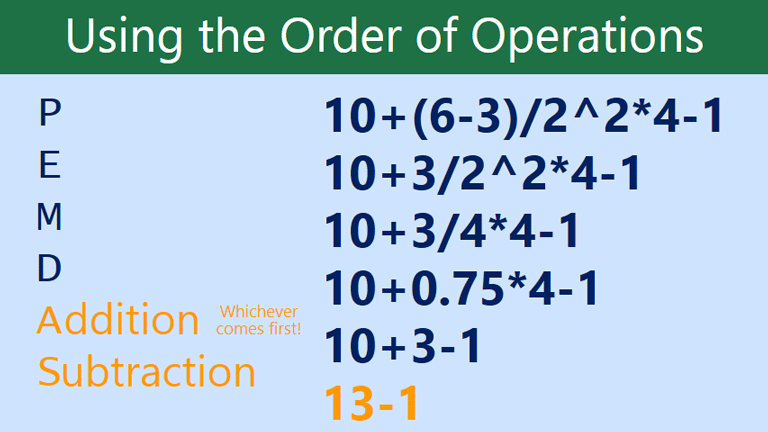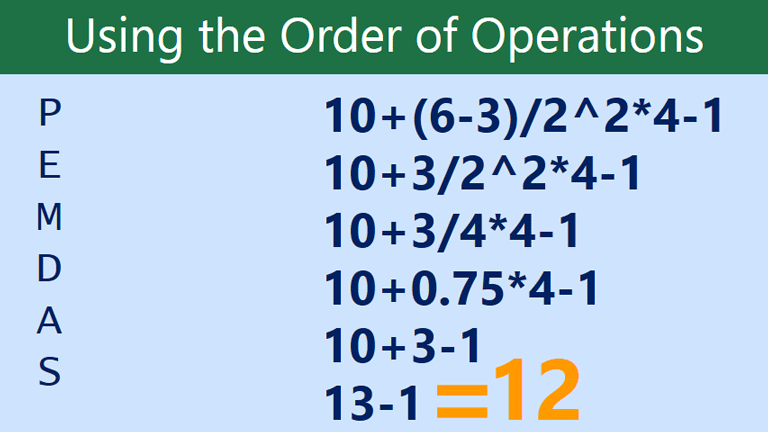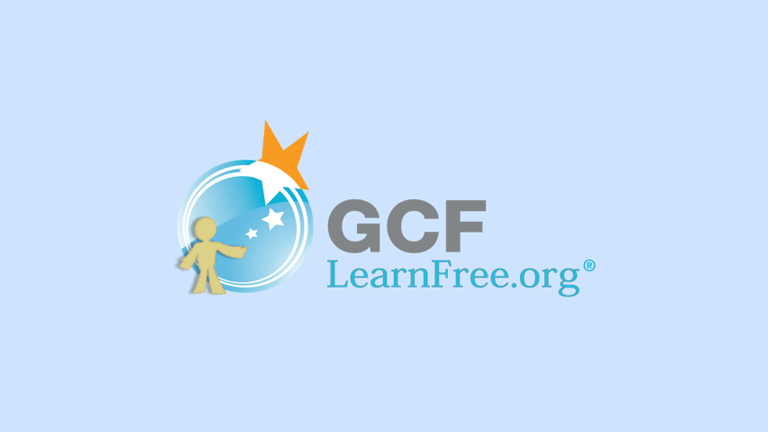Excel 2013
Complex Formulas
Introduction
A simple formula is a mathematical expression with one operator, such as 7+9. A complex formula has more than one mathematical operator, such as 5+2*8. When there is more than one operation in a formula, the order of operations tells Excel which operation to calculate first. In order to use Excel to calculate complex formulas, you will need to understand the order of operations.
Optional: Download our Lesson 14 Practice Workbook.
Order of operations
Excel calculates formulas based on the following order of operations:
- Operations enclosed in parentheses
- Exponential calculations (3^2, for example)
- Multiplication and division, whichever comes first
- Addition and subtraction, whichever comes first
A mnemonic that can help you remember the order is PEMDAS, or Please Excuse My Dear Aunt Sally.
Click the arrows in the slideshow below to learn more about how the order of operations is used to calculate formulas in Excel.
Creating complex formulas
In the example below, we will demonstrate how Excel solves a complex formula using the order of operations. Here, we want to calculate the cost of sales tax for a catering invoice. To do this, we'll write our formula as =(D2+D3)*0.075 in cell D4. This formula will add the prices of our items together and then multiply that value by the 7.5% tax rate (which is written as 0.075) to calculate the cost of sales tax.
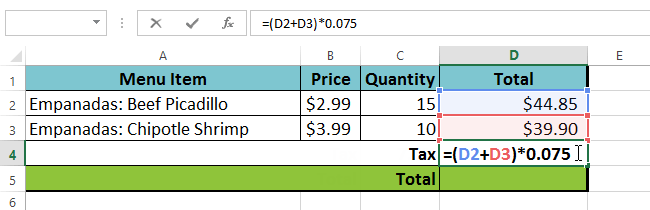 Creating a complex formula
Creating a complex formulaExcel follows the order of operations and first adds the values inside the parentheses: (44.85+39.90) = $84.75. Then, it multiplies that value by the tax rate: $84.75*0.075. The result will show that the sales tax is $6.36.
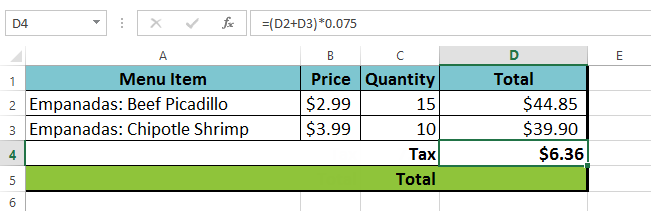 The completed formula and calculated value
The completed formula and calculated valueIt is especially important to enter complex formulas with the correct order of operations. Otherwise, Excel will not calculate the results accurately. In our example, if the parentheses are not included, the multiplication is calculated first and the result is incorrect. Parentheses are the best way to define which calculations will be performed first in Excel.
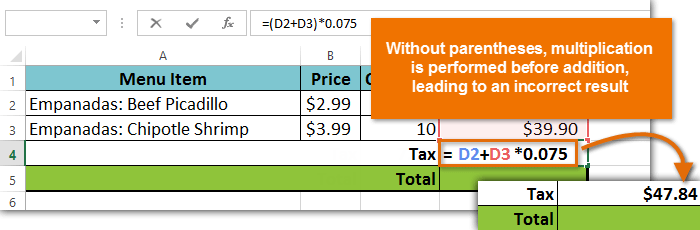 Result of an incorrect formula
Result of an incorrect formula