Excel 2013
Freezing Panes and View Options
Challenge!
- Open an existing Excel workbook. If you want, you can use the Lesson 17 Practice Workbook.
- Try freezing a row or column in place. If you are using the example, freeze the top two rows (rows 1 and 2).
- Try opening a new window for your workbook.
- Use the Split command to split your worksheet into multiple panes.