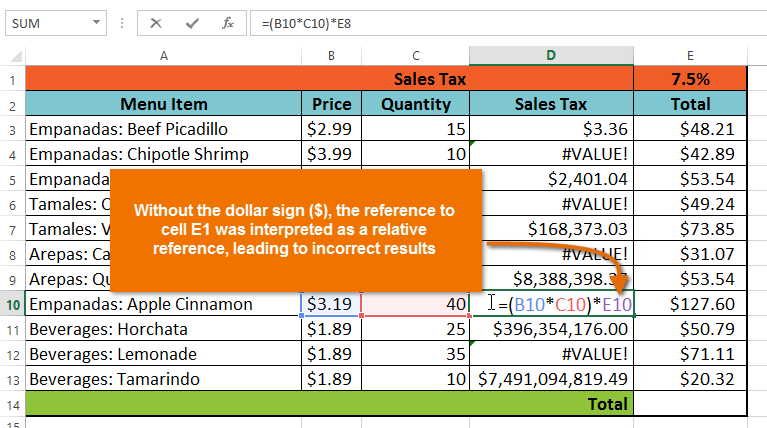Excel Formulas
Relative and Absolute Cell References
Absolute references
There may be times when you do not want a cell reference to change when filling cells. Unlike relative references, absolute references do not change when copied or filled. You can use an absolute reference to keep a row and/or column constant.
An absolute reference is designated in a formula by the addition of a dollar sign ($). It can precede the column reference, the row reference, or both.
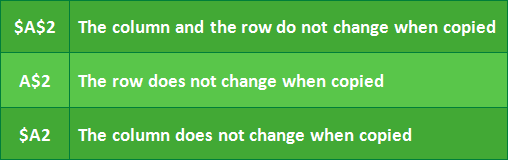
You will usually use the $A$2 format when creating formulas that contain absolute references. The other two formats are used much less frequently.
When writing a formula in Microsoft Excel, you can press the F4 key on your keyboard to switch between relative and absolute cell references. This is an easy way to quickly insert an absolute reference.
To create and copy a formula using absolute references:
In our example, we'll use the 7.5% sales tax rate in cell E1 to calculate the sales tax for all items in column D. We'll need to use the absolute cell reference $E$1 in our formula. Because each formula is using the same tax rate, we want that reference to remain constant when the formula is copied and filled to other cells in column D.
- Select the cell that will contain the formula. In our example, we'll select cell D3.

- Enter the formula to calculate the desired value. In our example, we'll type =(B3*C3)*$E$1.
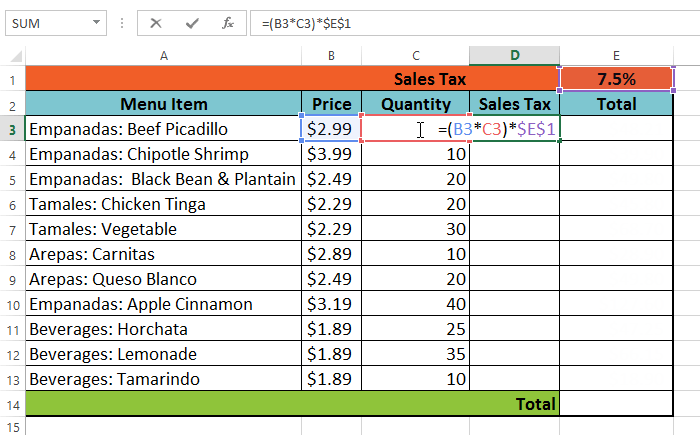
- Press Enter on your keyboard. The formula will calculate, and the result will display in the cell.
- Locate the fill handle in the lower-right corner of the desired cell. In our example, we'll locate the fill handle for cell D3.
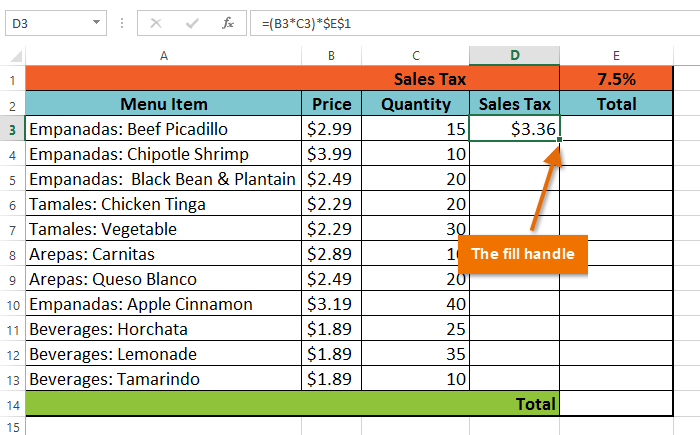
- Click, hold, and drag the fill handle over the cells you wish to fill, cells D4:D13 in our example.
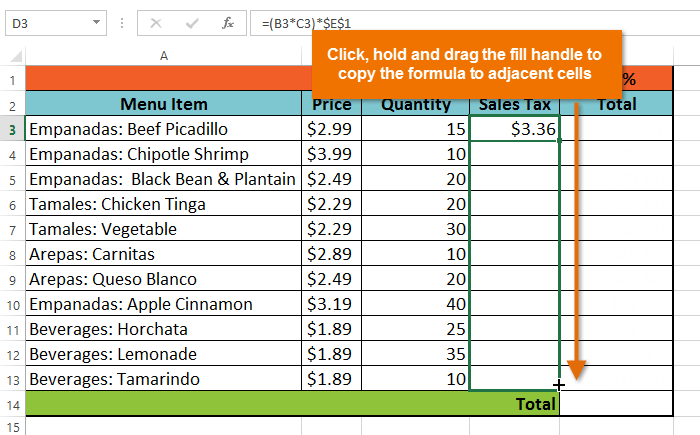
- Release the mouse. The formula will be copied to the selected cells with an absolute reference, and the values will be calculated in each cell.
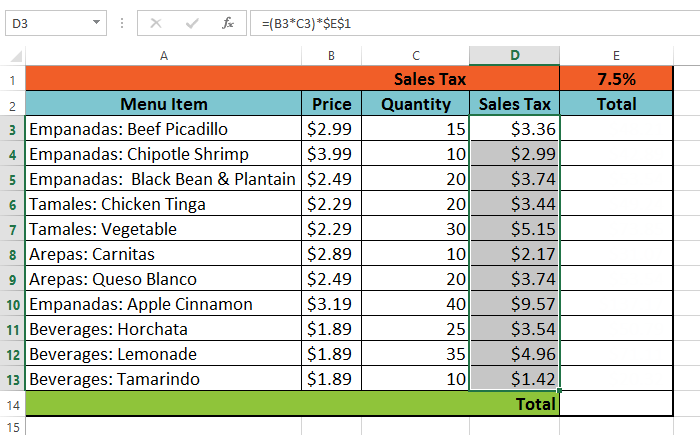
You can double-click the filled cells to check their formulas for accuracy. The absolute reference should be the same for each cell, while the other references are relative to the cell's row.
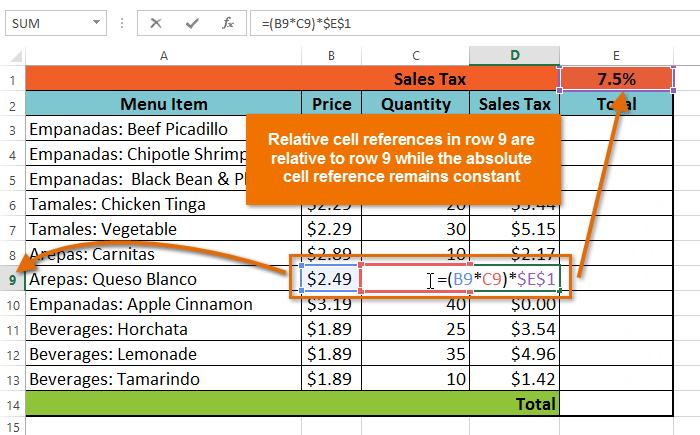
Be sure to include the dollar sign ($) whenever you're making an absolute reference across multiple cells. The dollar signs were omitted in the example below. This caused the spreadsheet to interpret it as a relative reference, producing an incorrect result when copied to other cells.