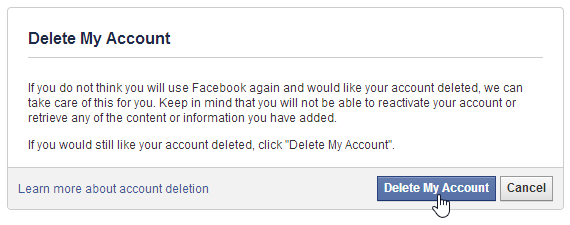Facebook 101
Deactivating Your Facebook Account
Deactivating your Facebook account
If you decide that you no longer wish to use Facebook, it's easy to deactivate your account. When you deactivate your account, you're hiding all of your information on Facebook. No one will be able to contact you on Facebook or view the things you've shared, including your Timeline, status updates, photos, and so on. If you decide that you'd like to return to Facebook, you'll still be able to reactivate your account and recover your old information.
To deactivate your account:
- Click the drop-down arrow on the Toolbar, then select Settings.
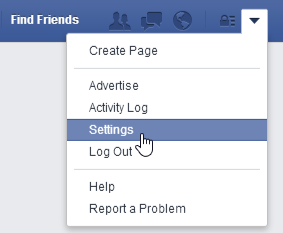
- The settings page will appear. Select Security, then locate and select Deactivate your account.
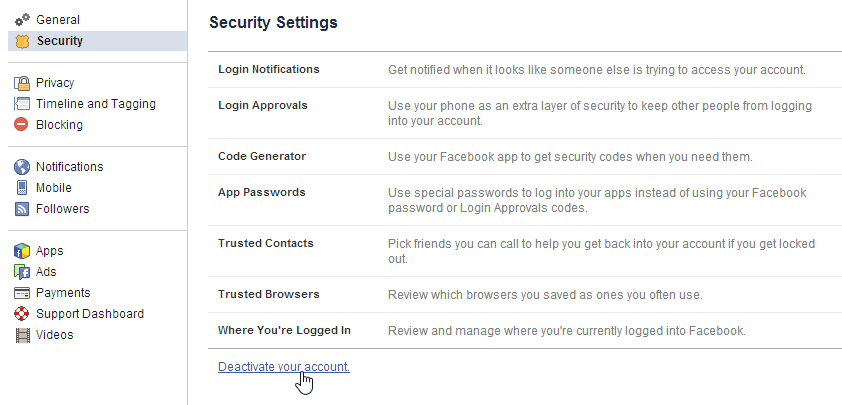
- Select a reason for deactivating the account. If you wish, you can add more details in the text box below.
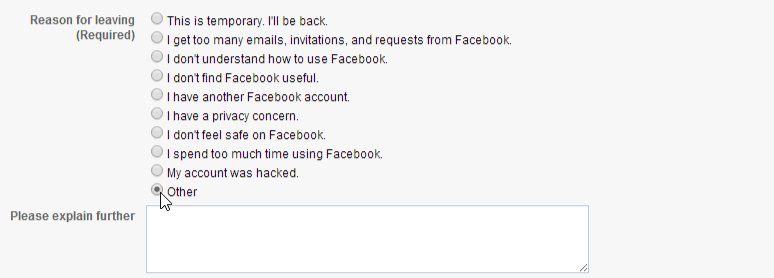
- Check the Email opt out box if you do not wish to receive emails from Facebook. By opting out, you will no longer receive any email notifications from Facebook.

- Click Confirm.
- Enter your password, then click Deactivate Now.
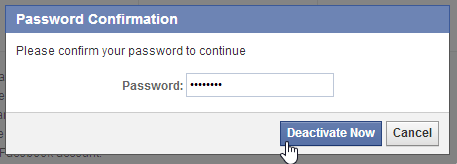
- Your account is now deactivated. You'll have the option to reactivate your account at any time by signing in to Facebook with your old account information.

Deleting your Facebook account
Deactivating your account does not fully delete it. When you deactivate your account, Facebook saves all of your settings, photos, and information in case you decide to reactivate your account. Your information isn't gone—it's just hidden. However, it is possible to delete your account permanently with no option for recovery.
You should only do this if you are absolutely sure you want to permanently delete your Facebook account.
- To delete your Facebook account, follow this link to the Delete My Account page. Sign in to Facebook, then click Delete My Account.