Google Docs
Getting Started with Your Document
Getting to know documents
Watch the video to learn how to navigate the Google Documents interface and set up your first document.
Google Documents interface
When you create a document in Google Docs (Drive), the interface for Documents will appear. This interface displays the toolbar, along with the main view of your document. It allows you to type and modify text, in addition to sharing a document with others.
Click the buttons in the interactive below to learn about the interface for Documents.
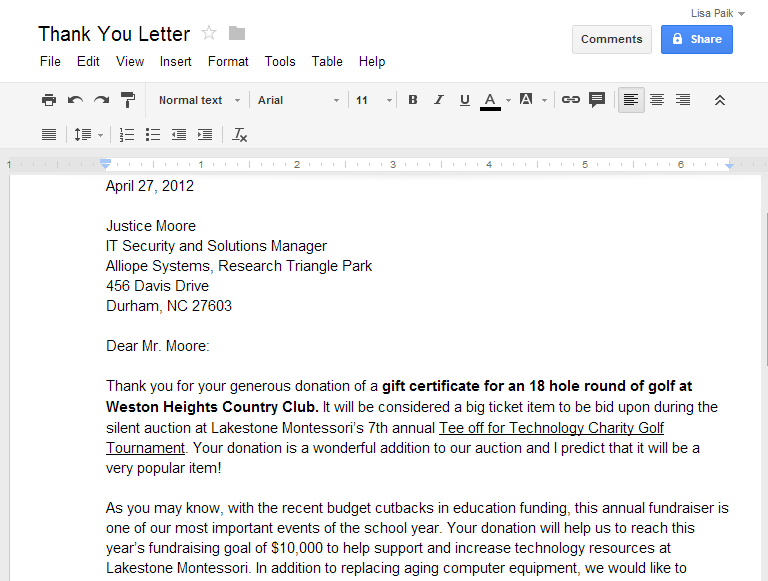
Document Title
Google Drive displays the title of your document here and in the View pane of your Google Drive home page.
By default, new documents are named Untitled document. Simply click on the title to change the document name.
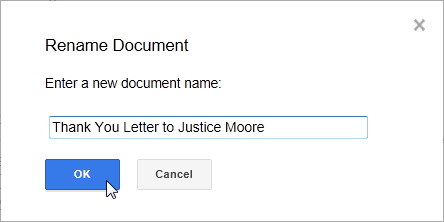
Saved Changes Notification
Google Drive automatically saves your changes as you work. The saved changes notification lets you know that you document has been saved.
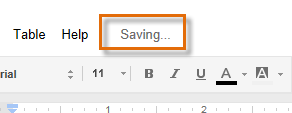
Collaboration Options
Collaboration options allow you to share your document with others and make comments as you work.
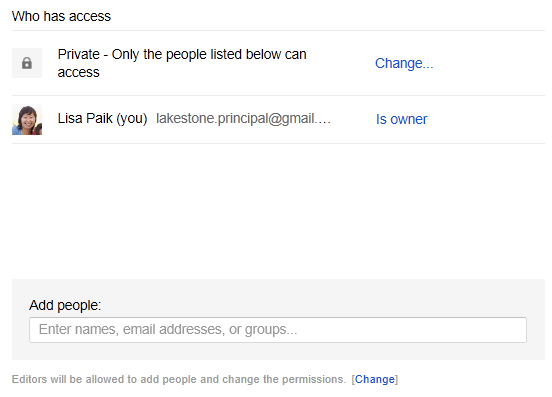
Shortcuts Toolbar
This toolbar provides convenient shortcuts for formatting the document text

Menu Toolbar
Various menus for working with your document can be found in the Menu toolbar. Click a menu to see available commands and options.
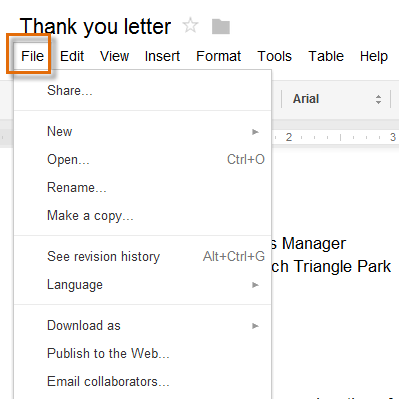
Navigate to Google Drive
Hover the mouse next to the document title. An arrow will appear. Click the arrow to navigate back to your Google Drive home page.

Ruler
The ruler is useful for setting margins, indentations, and tab-stops.