Google Docs
Inserting Images
Other options for inserting images
Google Documents offers several additional options for inserting images. If you have the URL (web address) of an image or a collection of images stored in online albums or in your Google Drive, you can easily access and insert these pictures as well. Always remember to check the copyright license of an image before placing it in your document.
- By URL: This option is useful if you have the URL of a particular image. When the URL is entered correctly in the Paste an image URL here: field, a preview of the image will appear. Click Select to insert the image in your document.
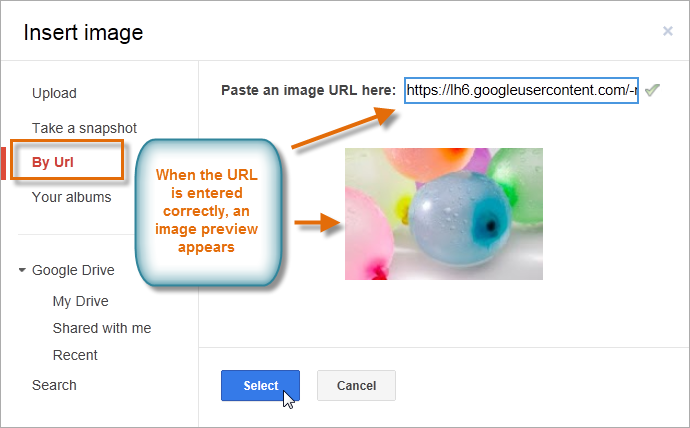 A correctly entered image URL
A correctly entered image URL - Your albums: Selecting Your albums gives you access to your Google account profile images. If you use Picasa to organize your photos, any albums you have created there will also be visible in the dialog box. Click on an album to open it and select an image.
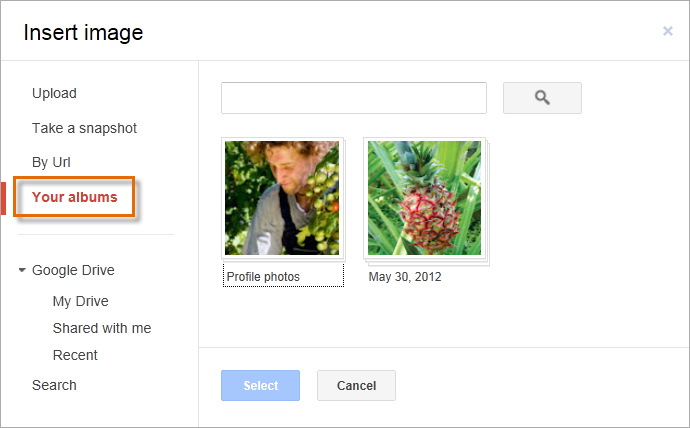 Viewing available albums
Viewing available albums - Google Drive: If you have images stored in your Google Drive account, clicking Google Drive will give you access to those images. You have the option of sorting pictures to show all of the images in your Google Drive, only those shared with you, or only your most recently uploaded images.
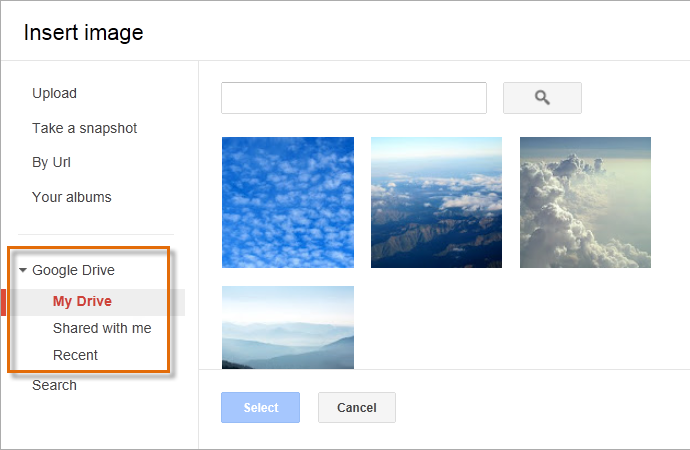 Accessing images in My Drive
Accessing images in My Drive