Office 2000 Basics
The Print dialog box
Print capabilities differ slightly in each of the Office applications. For our purposes, we will display the Print dialog box in Word 2000.
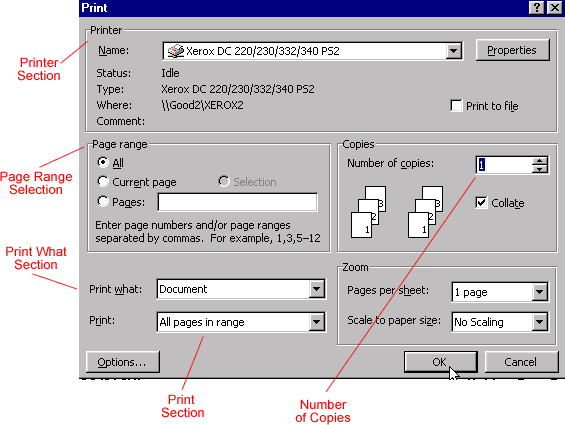
Printer selection:
In the Name drop-down box, the name(s) of your printer(s) will display. When working in an office environment, it is possible that your computer is part of a network that accesses several printers. Make sure you direct your print job to the correct printer.
Page range selection:
The default setting is all. If you want to print only the current page, select the current page radio button. If you want to print only part of a document but it is more than one page, select the Pages radio button and enter the page numbers you would like to print.
Copies selection:
In this section, there is a Number of copies box. The default setting is 1 copy. Manually enter the number you would like to print by highlighting the number and entering the number of copies you would like to print. You can use the up or down arrows to indicate the desired number of copies.
Collate is a default setting. Collate means to put pages in the proper order. If you want to turn off the collating feature, deselect the radio button. This means if you print more than one copy of a document, all of the first pages will be together, then all of the second pages, etc.
Print what section:
You want to print a document, so leave this at the default setting.
Print section:
The default setting is All pages in range. However, in the drop-down box you can select even pages or odd pages if needed. You can also select a range of pages, like pages 3-6 in a long document.