OneDrive and Office Online
All About OneDrive and Office Online
Why use Office Online and OneDrive?
OneDrive is one of the most popular cloud storage services available today, offering seven gigabytes (7GB) of free storage space. And because OneDrive allows you to share and edit documents with Office Online, it's easy to collaborate with others.
Of course, Office Online and OneDrive aren't the only services that let you create and store files in the cloud—Google Drive and Apple's iCloud provide similar features. However, Office Online offers one major advantage over these other services: It is similar to the desktop versions of Microsoft Office applications. If you already know how to use those applications, it will be easy for you to start using Office Online. Also, Office Online and the regular Office applications use the same file types. This means you can edit the same file in both Office Online and the desktop version.
Limitations of Office Online
While Office Online is a useful tool, it's not perfect. Office Online is a limited version of Microsoft Office, which means it may be missing some of the features you like to use. You can still create documents, spreadsheets, and presentations, but they may not look as polished without certain tools.
For example, here are the page layout tools in Word Online:
 Page layout tools in Word Online
Page layout tools in Word OnlineHere are the page layout tools in Word 2013:
 Page layout tools in Word 2013
Page layout tools in Word 2013As you can see, the desktop version includes several additional features. Still, if you can't afford to purchase the full version of Microsoft Office, Office Online is a great (and free) alternative. Keep in mind that you need to have access to the Internet to use Office Online and OneDrive. If your Internet connection is unreliable, you may want to keep copies of important files on your computer as well.
About this tutorial
In the following lessons, we’ll explain how to get started with Office Online and OneDrive. You'll also learn how to create, share, and organize files.
This tutorial will not cover all of the features contained in Office Online. Because Office Online is so similar to the programs in the regular Office suite, you can learn how to use it by reviewing the following tutorials: