PowerPoint 2007
Working with Lists
Working with lists
Watch the video! (6:16min)
Download the example to work along with the video.
Some slide layouts include a content placeholder where you can add text or use graphical commands to insert tables, charts, SmartArt graphics, pictures, Clip Art, and media clips. On these slides, a bullet appears to the left of the placeholder text. If you choose to add text rather than use one of the graphical commands to insert an item, the text is formatted into a list by default.
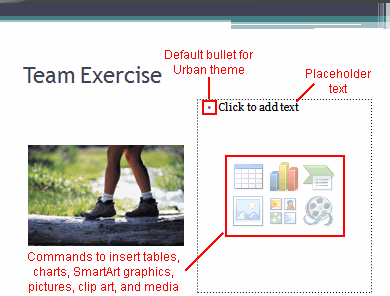
To insert text as a list in a content placeholder:
- Select the placeholder. The placeholder text will disappear, and the insertion point will appear to the right of the bullet.
- Enter text. If the text requires more than one line, it will automatically wrap to the following line.
- Press the Enter key. A new bullet will appear on the following row.
- Repeat the last two steps until all information is entered in list format on the slide.
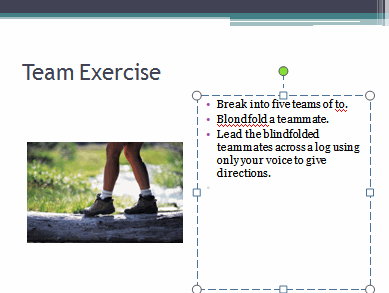
The default bullet style and color is determined by the theme. The Urban theme has a different default bullet than the Apex theme.