PowerPoint 2007
Proofing Slides
Proofing Features
Watch the video! (4:52min)
Download the example to work along with the video.
To use the spelling check feature:
- Right-click the underlined word. A menu will appear.
- Select the correct spelling of the word from the listed suggestions.
- Left-click the word. It will appear in the document.
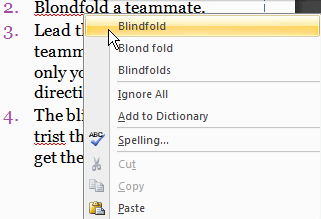
You can choose to Ignore an underlined word, add it to the dictionary, or go to the Spelling dialog box.
To add a word to the dictionary:
- Right-click the underlined word. A menu will appear.
- Select Add to Dictionary.
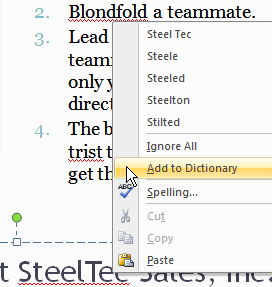
Once the word is added to the dictionary, it will not appear underlined when it is used again.