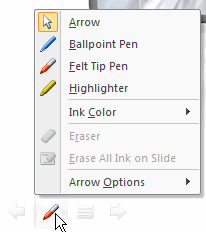PowerPoint 2007
Viewing and Printing Slides
Viewing and Printing Slides
Watch the video! (8:30min)
Download the example to work along with the video.
Slide views
It is important for you to be able to access the different PowerPoint slide views and use them for various tasks. Three of the four views are visible from the Normal default view. The slide view commands are located on the bottom-right side of the PowerPoint window in Normal view. Click a view command to switch to that view.
Normal view: This view is where you create and edit your slides. You can also move slides in the Slides tab on the task pane on the left.
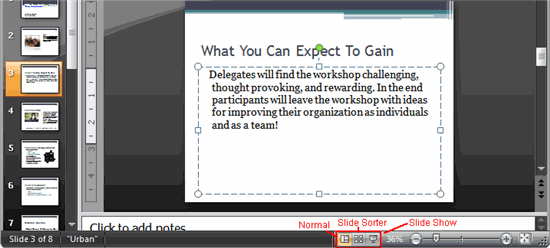
Slide sorter view: Miniature slides are arranged on the screen in this view. You can drag and drop slides easily to reorder them, and you can see more slides at one time. This is a good view to use to confirm that you have all the necessary slides and that none have been deleted.
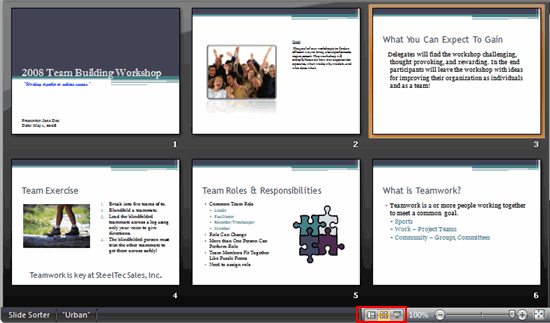
Slide show view: This view fills the computer screen with a slide and is what the audience will see when they view the presentation. The slide show view has an additional menu that allows you to navigate through the slides, as well as other features you can use during a presentation.
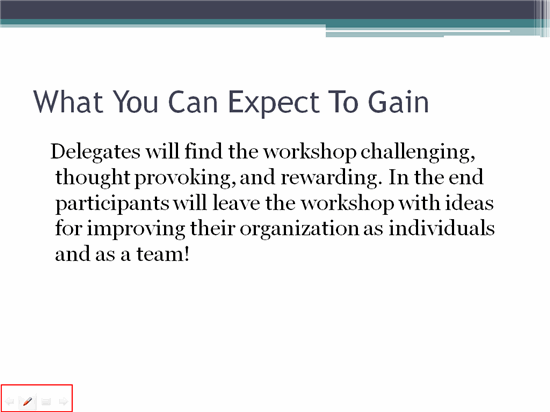
Use the arrow keys, Page Up and Page Down keys, space bar, and Enter key to move through the slides in slide show view. Press the Esc key to end a slide show.
The slide show menu
Arrows: The forward arrow displays the next slide, while the back arrow displays the previous slide.
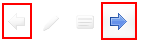
Menu icon: Click the menu icon, and a menu appears that gives you the option to move to the Next or Previous slide, jump to a specific slide, change your screen options, or end the show.
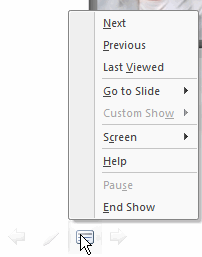
Pen icon: Click the pen icon, and a menu appears that allows you to change your cursor to a ball point pen, felt tip pen, or highlighter, and to choose the color of the pen as well. This allows you to annotate your slides and make notes while you present to an audience.