PowerPoint 2013
Slide Basics
Customizing slides
To change the slide size:
By default, all slides in PowerPoint 2013 use a 16 by 9—or widescreen—aspect ratio. You might know that widescreen TVs also use the 16-by-9 aspect ratio. Widescreen slides will work best with widescreen monitors and projectors. However, if you need your presentation to fit a standard 4-by-3 screen, it's easy to change the slide size to fit.
- To change the slide size, select the Design tab, then click the Slide Size command. Choose the desired slide size from the menu that appears, or click Custom Slide Size... for more options.
 Choosing a slide size
Choosing a slide size
To format the slide background:
By default, all slides in your presentation use a white background. It's easy to change the background style for some or all of your slides. Backgrounds can have a solid, gradient, pattern, or picture fill.
- Select the Design tab, then click the Format Background command.
 Clicking the Format Background command
Clicking the Format Background command - The Format Background pane will appear on the right. Select the desired fill options. In our example, we'll use a Solid fill with a light gold color.
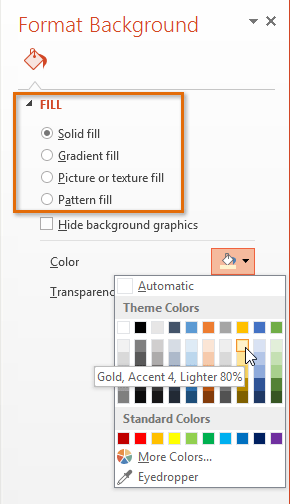 Choosing the background fill options
Choosing the background fill options - The background style of the selected slide will update.
- If desired, you can click Apply to All to apply the same background style to all slides in your presentation.
 Clicking Apply to All
Clicking Apply to All
To apply a theme:
A theme is a predefined combination of colors, fonts, and effects that can quickly change the look and feel of your entire slide show. Different themes also use different slide layouts, which can change the arrangement of your existing placeholders. We'll talk more about themes later in our Applying Themes lesson.
- Select the Design tab on the Ribbon, then click the More drop-down arrow to see all of the available themes.
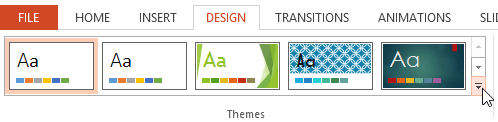 Clicking the More drop-down arrow
Clicking the More drop-down arrow - Select the desired theme.
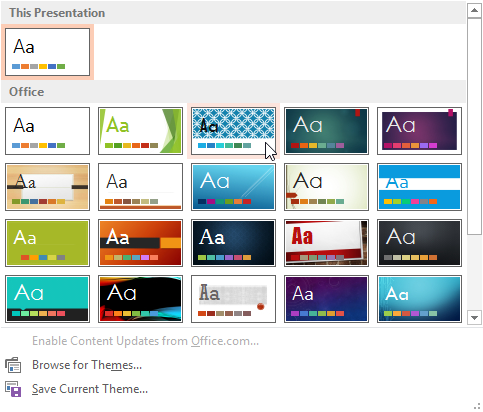 Selecting a theme
Selecting a theme - The theme will be applied to your entire presentation.
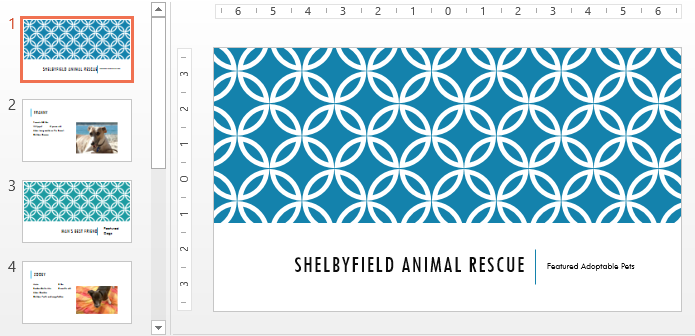 The applied theme
The applied theme
Try applying a few different themes to your presentation—some themes will work better than others depending on your content.