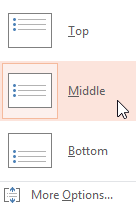PowerPoint 2013
Text Basics
Formatting and aligning text
Formatted text can draw your audience's attention to specific parts of a presentation and emphasize important information. In PowerPoint, you have many options for adjusting your text, including size and color. You can also adjust the alignment of the text to change how it is displayed on the slide.
Click the buttons in the interactive below to learn about the different commands in the Font and Paragraph groups.
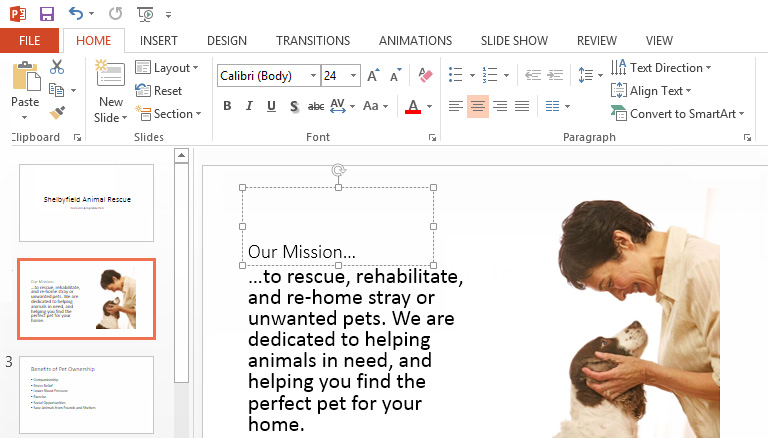
Font Size
Choose the font size of the selected text from the drop-down menu or use the Increase and Decrease Font Size commands to increase or decrease the size.

Text Direction
This command allows you to change the direction of your text.

Font
Use the drop-down menu to change the font of the selected text.

Font Style
Use the font style commands to apply bold, italic, underline, shadow, or strikethrough to the selected text.

Horizontal Text Alignment
You can use these commands to align your text to the left, center, or right of a placeholder or text box.
Font Color
You can use this command to change the text color.
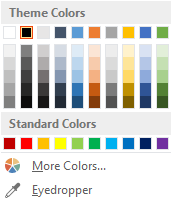
Change Case
Here you can quickly change the case of the selected text.
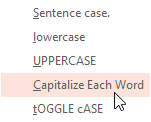
Character Spacing
Here you can adjust the spacing between characters.

Bulleted and Numbered Lists Styles
Some placeholders format text as a bulleted list by default. Click the Bullets or Numbering commands to create a new list, or click the drop-down arrows to choose the list style.

Align Text
You can use these commands to align your text at the top, middle, or bottom of a placeholder or text box.