Twitter 101
Twitter for Mobile Devices
Tweeting your location
Using its own GPS, the Tweet location feature allows you to share your current location when you post a tweet. This feature may be familiar to you from having used Twitter on the Web. Because it's turned off by default, you will need to go to your account settings (on the Web and/or in your app, depending on the app you use) and opt in to use it. You can opt out again any time. To learn more, visit Privacy Settings in Lesson 2 of this course, as well as Twitter's Adding Your Location to a Tweet.
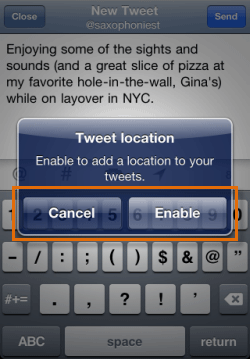 Configuring Tweet Location on iPhone
Configuring Tweet Location on iPhoneIf the location function on your device is turned off when you try to tweet your location, you will be prompted to turn it on before you can enable your location in the Twitter app.
Some mobile users like to include their location so their friends and followers will know where they are. However, if you're concerned about people you don't know gaining insight to your habits and whereabouts you can leave it turned off. To learn more about protecting yourself online, visit Smart Social Networking and Communication Tips in our Internet Safety tutorial.
Tweeting a picture
Tweeting a picture from your mobile app is even easier than sharing it from the Web. While composing a new tweet, you can add a picture from your library or turn on your camera and take a picture right then and there.
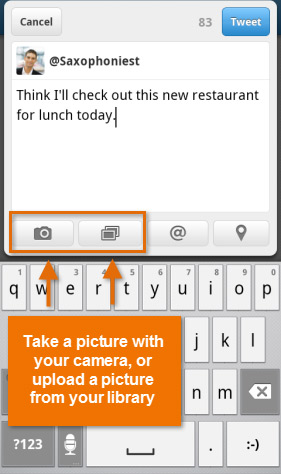 Tweeting a picture on Android
Tweeting a picture on Android





