Windows 8
Using the People App
Viewing your social feeds
The social page makes it easy to see a quick summary of the latest information from your connected social networks. From here, you can edit your profile picture, post status updates, view your notifications, like and comment on posts, and more.
To access the social page:
- From the People app, click your profile picture.
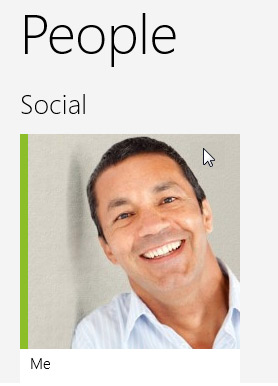 Accessing the social page
Accessing the social page - The social page will appear.
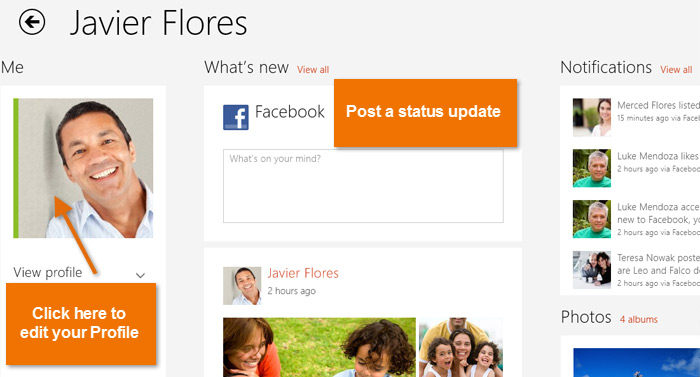 The social page
The social page
To change your profile picture:
It's easy to change your profile picture from the social page, but it's important to note that this will only change your Microsoft account profile picture, not connected accounts like Gmail or LinkedIn.
- From the social page, select your profile picture.
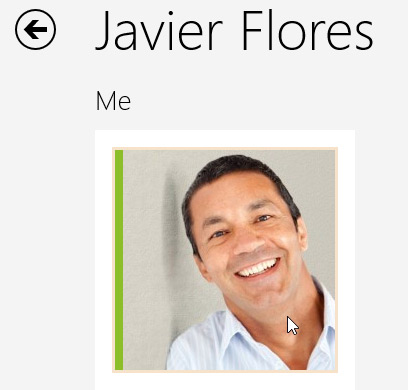 Clicking the profile picture
Clicking the profile picture - The Change your account picture page will appear.
- Click Browse to choose a new photo. If your computer or tablet has a built-in camera, you can click Take a Photo to take a picture of yourself.
- When you are satisfied, click Save. Your profile picture will be updated.
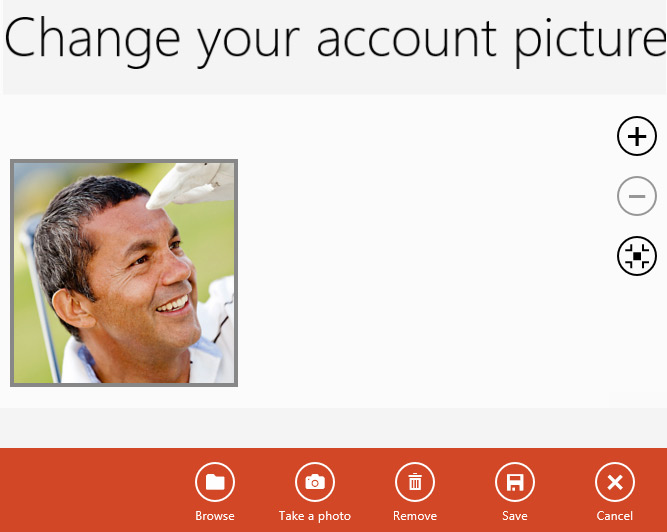 Changing the profile picture
Changing the profile picture