Windows 8
Windows 8.1: Frequently Asked Questions
Windows 8.1: Frequently asked questions
Windows 8.1 is a free update for Windows 8 tablets and PCs. It includes a number of new features and design elements that will make Windows 8 easier to use. We'd like to offer you a brief overview of Windows 8.1 and try to answer some questions you may have at this time.
How much does it cost?
If you already have Windows 8, Windows 8.1 is a free update for your device.
If you're upgrading your PC from an older version of Windows, you can purchase Windows 8.1 from a retail store or from Microsoft for $119.99. Before you purchase it, you should make sure your computer meets the hardware requirements.
How do I get Windows 8.1?
If you buy a new Windows computer or tablet, Windows 8.1 will most likely come pre-installed. You won't need to do anything to install it.
If you already have a Windows 8 device, it may be updated automatically. You can also update it manually. To do this, open the Windows Store app from the Start screen, then locate and select Update Windows. Review this page from Microsoft if you're having trouble updating to Windows 8.1.
What's new in Windows 8.1?
When Windows 8 was released in 2012, many users complained that it was difficult and confusing to use, especially compared to older versions of Windows. Windows 8.1 includes a number of improvements and features to address some of these issues. Below are some of the most helpful and notable features:
- Start Button: Windows 8 replaced the traditional Start menu with the Start screen and removed the Start button from the Desktop. Windows 8.1 adds the Start button back to the Desktop. Clicking the Start button on the Desktop will launch the Start screen, which you'll use to open programs and search for files.
- Boot to Desktop: Rather than launching the Start screen when you turn on your device, Windows 8.1 now gives you the option to boot directly to the Desktop, much like older versions of Windows. This is especially helpful if you're not interested in using the Start screen very often.
- Snap Start Screen Apps: Windows 8 introduced full-screen apps for the Start screen, but it did not allow you to view more than two apps at once. Windows 8.1 allows you to view several different Start screen apps and snap them to different parts of the screen. Traditional desktop apps still work the way they did in earlier versions of Windows: They'll appear in individual windows that you can move and resize.
I have Windows RT. Can I get Windows 8.1?
Yes, you can download an update to the equivalent Windows RT version (Windows RT 8.1).
I have Windows 8 Pro. Can I get Windows 8.1?
Yes, but if you use Windows 8 Pro or Enterprise at work, you may need someone from the IT department to install the upgrade on your computer. It will not be available as an update in the Windows Store.
Will my apps still be there after I upgrade?
Most apps you previously had installed on your Windows 8 computer will still be there once you upgrade to Windows 8.1. Some Start screen apps, like Mail and Calendar, will be updated automatically when you upgrade. You will also need to reinstall any apps you previously downloaded from the Windows Store.
If you're upgrading from Windows 7, your apps should still be there after you upgrade. If you're upgrading from an older version, such as Windows Vista or earlier, you will need to reinstall your old apps.
Will my apps still work after I upgrade?
Almost all apps installed on Windows 8 should work correctly in Windows 8.1. If not, the app's developer will likely release an update to address the issue.
If you are upgrading from Windows 7 or Vista, most of your apps should still work. However, if you're using an older version like Windows XP, there's a good chance some of your apps will not be compatible with Windows 8. A simple Google search will often be enough to tell if an app will be compatible in Windows 8.