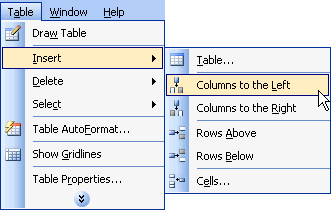Word 2003
Edit Tables
Inserting and deleting columns and rows
Estimating how many rows and columns you will need in a table is not always easy. Therefore, it is important to know how to insert and delete rows and columns in your existing table.
To add rows to your table:
- Move the insertion point to the last cell in the table and press Tab.
To insert rows in the middle of the table:
- Place the insertion point anywhere in the table.
- Choose Table
 Insert
Insert  Rows above OR Rows below.
Rows above OR Rows below.
To delete rows:
- Select the row(s) you want to delete.
- Choose Table
 Delete
Delete  Rows.
Rows.
OR
- Right-click and choose Table
 Delete
Delete  Rows from the shortcut menu.
Rows from the shortcut menu.
To delete a single table cell:
- Place the insertion point inside the cell you wish to delete.
- Choose Table
 Delete
Delete  Cells from the menu bar. The Delete Cells dialog box appears.
Cells from the menu bar. The Delete Cells dialog box appears. - Click Shift cells left, Shift cells up, Delete entire row, or Delete entire column.
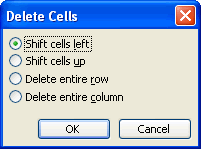
To insert a column:
- Position the mouse pointer where you want to column to be located.
- Choose Table
 Insert
Insert  Insert Columns to the Right or Insert Columns to the Left.
Insert Columns to the Right or Insert Columns to the Left.