Word 2003
Using Mail Merge
Steps 4-6
- Write a letter in the current Word document. Stop writing when you reach a place in the letter where you wish to enter a field from your data record.
To insert data from a data list:
- Click the Insert Merge Fields button. The Insert Merge fields dialog box appears.
- Select the field where you would like to insert in the document.
- Click Insert. Notice that a placeholder appears where information from the data record will eventually appear.
- Repeat these steps each time you need to enter information from your data record.
- Click Next: Preview your letters in the task pane once you have completed your letter.
- Preview the letters to make sure information from the data record appears correctly in the letter.
- Click Next: Complete the merge.
- Click Print to print the letters.
- Click All.
- Click OK in the Merge to Printer dialog box.
- Click OK to send the letters to the printer.
 The Mail Merge Wizard allows you to complete the mail merge process in a variety of ways. The best way to learn how to use the different functions in Mail Merge is to try to develop several of the different documents—letters, labels, and envelopes—using the different types of data sources.
The Mail Merge Wizard allows you to complete the mail merge process in a variety of ways. The best way to learn how to use the different functions in Mail Merge is to try to develop several of the different documents—letters, labels, and envelopes—using the different types of data sources.