Word 2013
Page Layout
Page size
By default, the page size of a new document is 8.5 inches by 11 inches. Depending on your project, you may need to adjust your document's page size. It's important to note that before modifying the default page size, you should check to see which page sizes your printer can accommodate.
To change the page size:
Word has a variety of predefined page sizes to choose from.
- Select the Page Layout tab, then click the Size command.
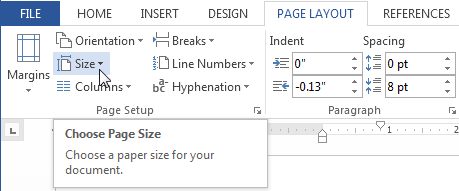 Clicking the Size command
Clicking the Size command - A drop-down menu will appear. The current page size is highlighted. Click the desired predefined page size.
 Changing the page size
Changing the page size - The page size of the document will be changed.
To use a custom page size:
Word also allows you to customize the page size in the Page Setup dialog box.
- From the Page Layout tab, click Size. Select More Paper Sizes... from the drop-down menu.
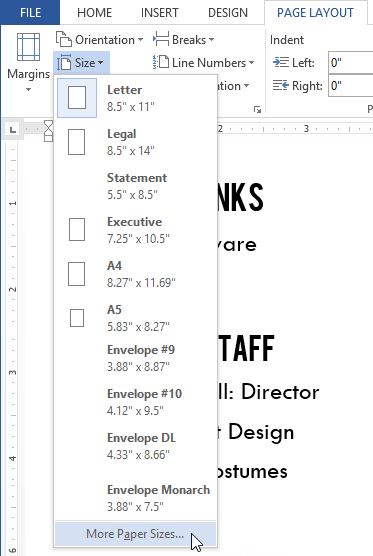 Selecting More Paper Sizes...
Selecting More Paper Sizes... - The Page Setup dialog box will appear.
- Adjust the values for Width and Height, then click OK.
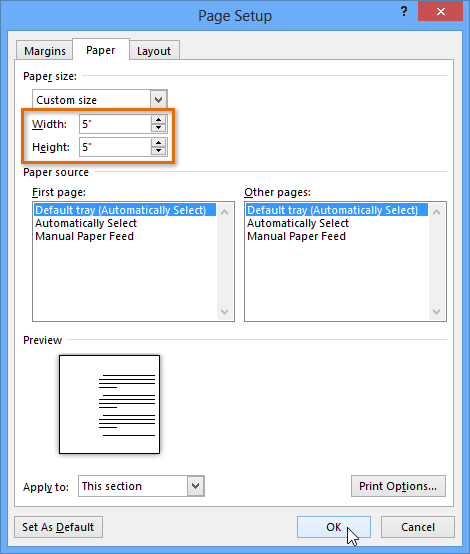 Adjusting page size
Adjusting page size - The page size of the document will be changed.
Alternatively, you can open the Page Setup dialog box by navigating to the Page Layout tab and clicking the small arrow in the bottom-right corner of the Page Setup group.
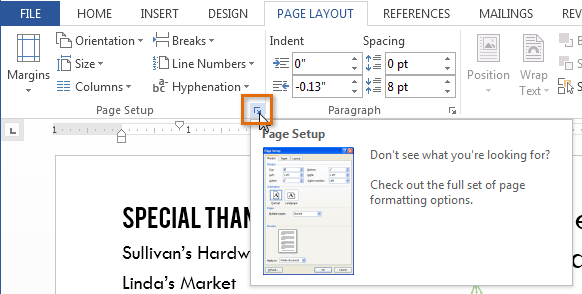 Opening the Page Setup dialog box
Opening the Page Setup dialog boxYou can use Word's convenient Set as Default feature to save all of the formatting changes you've made and automatically apply them to new documents. To learn how to do this, read our article on Changing Your Default Settings in Word.






