Word 2013
Checking Spelling and Grammar
Automatic spelling and grammar checking
By default, Word automatically checks your document for spelling and grammar errors, so you may not even need to run a separate check. These errors are indicated by colored, wavy lines.
- The red line indicates a misspelled word.
- The blue line indicates a grammatical error, including misused words.
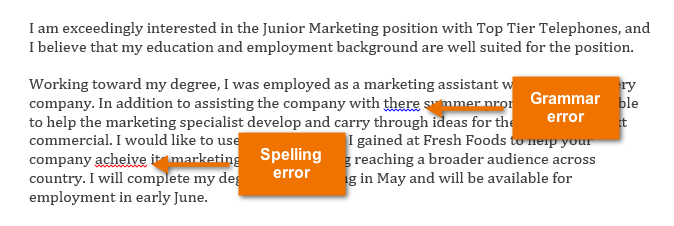 Spelling and grammar errors
Spelling and grammar errors
A misused word (also known as a contextual spelling error) occurs when a word is spelled correctly but used incorrectly. For example, if you used the phrase "Deer Mr. Theodore" at the beginning of a letter, deer would be a contextual spelling error. Deer is spelled correctly, but it is used incorrectly in the letter. The correct word is dear.
In previous versions of Word, grammar errors were marked with a green line, while contextual spelling errors were marked with a blue line.
To correct spelling errors:
- Right-click the underlined word. A menu will appear.
- Select the correct spelling from the list of suggestions.
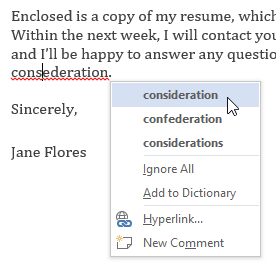 Correcting a spelling error
Correcting a spelling error - The corrected word will appear in the document.
You can also choose to Ignore All instances of an underlined word or add it to the dictionary.
To correct grammar errors:
- Right-click the underlined word or phrase. A menu will appear.
- Select the correct spelling or phrase from the list of suggestions.
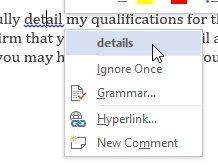 Correcting a grammar error
Correcting a grammar error - The corrected phrase will appear in the document.
You can also choose to Ignore an underlined word or phrase or go to the Spelling & Grammar pane for information about the grammar rule.






