Word 2013
Text Boxes and WordArt
3D effects
There are two kinds of effects you can apply to text boxes to give them a 3D appearance: 3-D Rotation and Bevel. 3-D Rotation makes text boxes appear as if you are viewing the text box from a different angle. Bevel adds thickness and a rounded edge to text boxes.
To use 3-D Rotation:
- Select the text box you want to change.
- On the Format tab, click the Shape Effects drop-down arrow. In the menu that appears, select the desired 3-D Rotation effect.
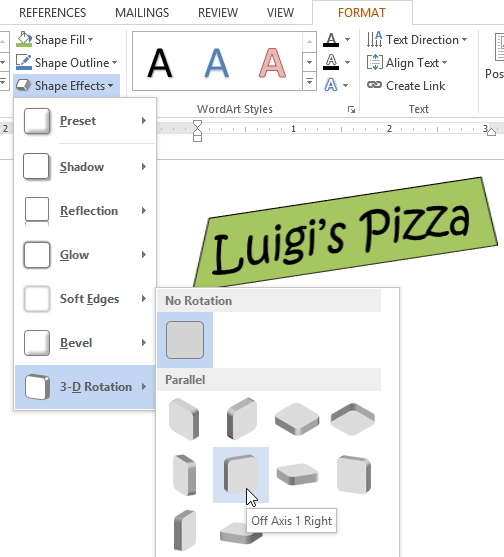 Choosing a 3-D effect
Choosing a 3-D effect - The text box will appear in the selected 3-D Rotation effect.
If desired, you can customize the 3-D Rotation. Select 3-D Rotation Options... from the drop-down menu and the Format Shape pane will appear. From here, you can adjust the rotation values.
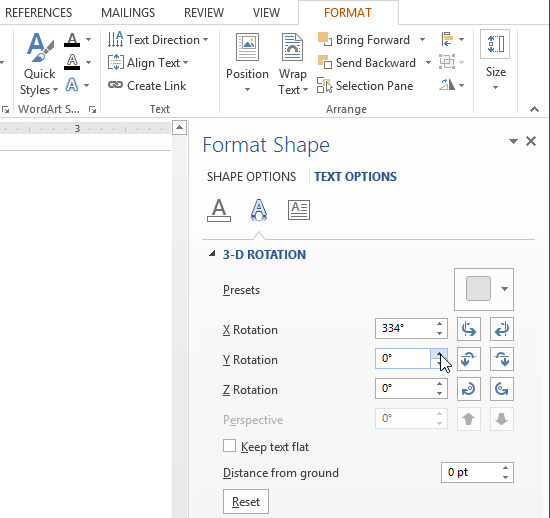 Customizing the 3-D rotation
Customizing the 3-D rotationTo use Bevel:
- Select the text box you want to change.
- On the Format tab, click the Shape Effects drop-down arrow. In the menu that appears, select the desired bevel preset.
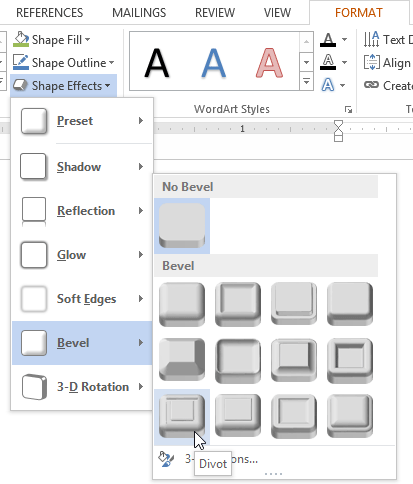 Choosing a bevel preset
Choosing a bevel preset - The text box will appear in the selected bevel effect.
 The text box with a bevel effect
The text box with a bevel effect
If you've changed the shape of your text box, it's important to note bevel doesn't work with every type of shape.
If desired, you can customize the bevel effect. Select 3-D Options... from the drop-down menu. The Format Shape pane will appear. From here, you can modify the width, height, and depth of a bevel.
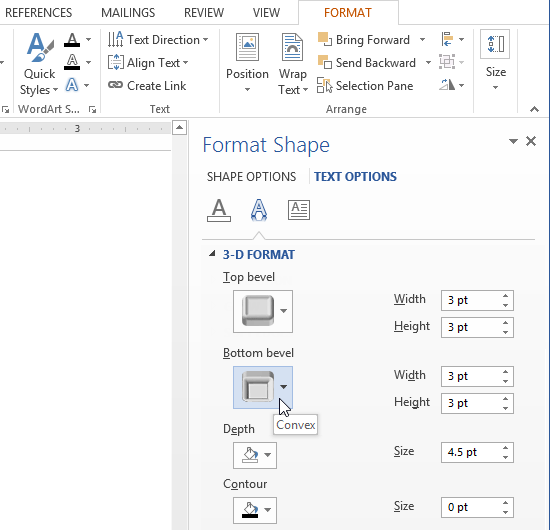 Customizing the bevel
Customizing the bevel





