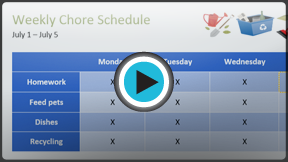Word 2013
Tables
Introduction
A table is a grid of cells arranged in rows and columns. Tables are useful for various tasks such as presenting text information and numerical data. In Word, you can create a blank table, convert text to a table, and apply a variety of styles and formats to existing tables.
Optional: Download our Lesson 23 Practice Document.
To insert a blank table:
- Place your insertion point where you want the table to appear, then select the Insert tab.
- Click the Table command.
 Clicking the table command
Clicking the table command - A drop-down menu containing a grid of squares will appear. Hover the mouse over the grid to select the number of columns and rows in the table.
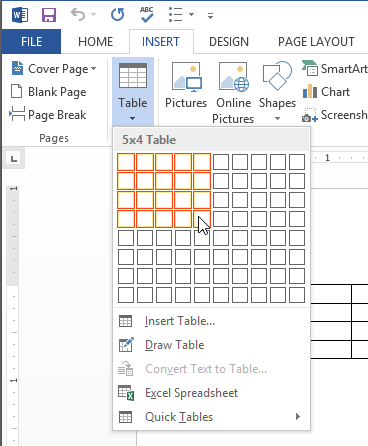 Inserting a new table
Inserting a new table - Click the mouse, and the table will appear in the document.
- You can now place the insertion point anywhere in the table to add text.
 Adding text to a table
Adding text to a table
To move the insertion point to the next cell, press the Tab key while typing. If the insertion point is in the last cell, pressing the Tab key will automatically create a new row.
To convert existing text to a table:
In this example, each row of information contains an item name and price, separated by tabs. Word can convert this information into a table, and it will use the tabs to separate the data into two columns.
- Select the text you wish to convert.
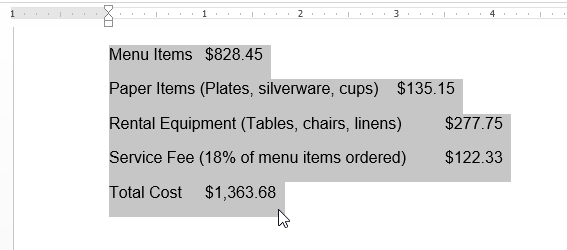 Selecting text to convert
Selecting text to convert - From the Insert tab, click the Table command.
- Select Convert Text to Table from the drop-down menu.
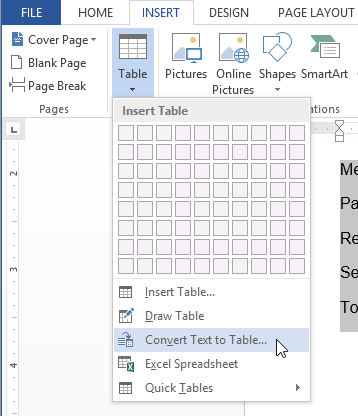 Converting text to a table
Converting text to a table - A dialog box will appear. Choose one of the options in the Separate text at: section. This is how Word knows what text to put in each column.
 Separating text at Tabs
Separating text at Tabs - Click OK. The text appears in a table.
 Text converted into a table
Text converted into a table