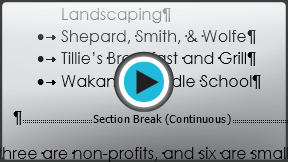Word 2013
Breaks
Introduction
Adding breaks to your document can make it appear more organized and can improve the flow of text. Depending on how you wish to change the pagination or formatting of your document, you can apply a page break or a section break.
Optional: Download our Lesson 15 Practice Document.
To insert a page break:
Page breaks allow you to move text to the next page before reaching the end of a page. You might use a page break if you're writing a paper that has a title page or a bibliography to ensure it starts on a new page. In our example, our chart is split between two pages. We'll add a page break so the chart will be all on one page.
- Place the insertion point where you want to create the break. In our example, we'll place it at the beginning of our chart.
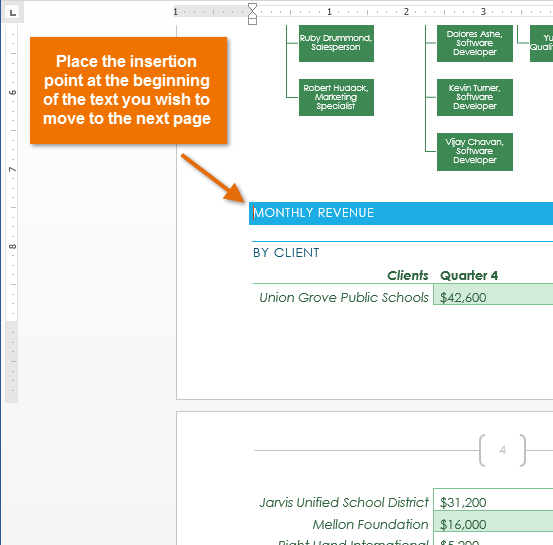 Placing the insertion point
Placing the insertion point - On the Insert tab, click the Page Break command. Alternatively, you can press Ctrl+Enter on your keyboard.
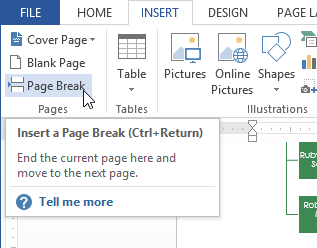 Clicking the Page Break command
Clicking the Page Break command - The page break will be applied to the document, and the text will move to the next page. In our example, the chart moved to the next page.
 The new page break
The new page break
By default, breaks are hidden. If you wish to show the breaks in your document, click the Show/Hide command.
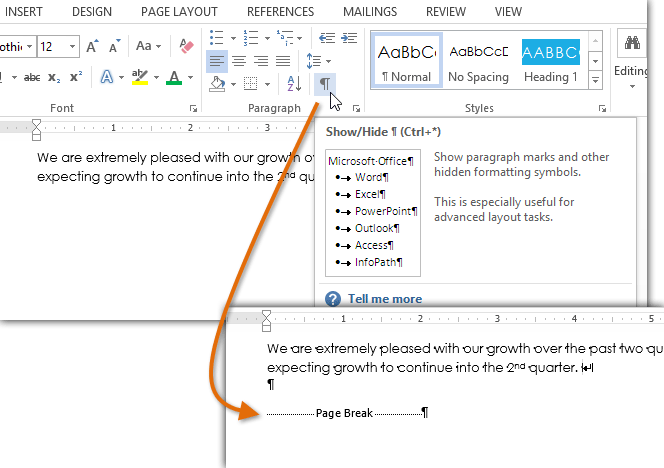 Showing a page break
Showing a page break