Word XP
Spell and Grammar Check
Check Spelling as you Type
Word puts a red wavy line under possible spelling mistakes.

If you click on the suspected misspelling, Word gives you one or more suggested corrections.
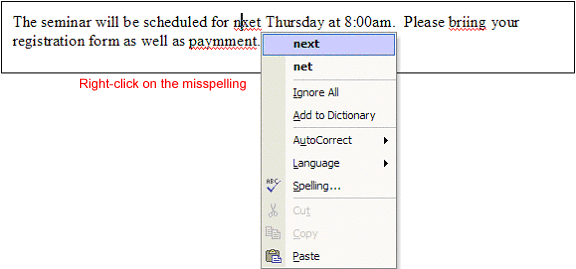
To Use Spell Check as You Type:
- Place your I-Beam over the misspelled word and right-click.
- A menu list displays the following options: boldfaced suggested spellings, Ignore, Add to Dictionary, AutoCorrect, Language or Spelling.
- Select the boldfaced suggestion to replace the incorrectly spelled word in the document.
- Select Ignore, and Word ignores all future instances of this spelling in this document.
- Select Add to Dictionary, and Word adds the underlined word to the dictionary so it won't be flagged as an error in any other document you create.
- Select AutoCorrect to add the correct spelling to your list of words that Word automatically corrects as you type.
- Select Language to specify a word as part of another language, preventing Word from seeing this word as a mistake.
- If you select spelling, the Spelling and Grammar dialog box appears.