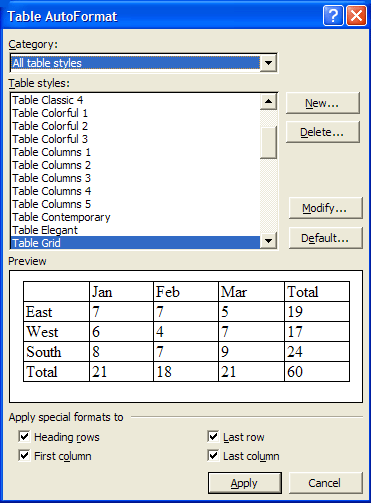Word XP
Edit Tables
Resizing Tables
You may need to adjust the size of columns, rows, and cells.
To Adjust Columns, Rows, and Cell Size:
- Hover the insertion point over any line in your table that borders the area you want to change.
- The insertion point changes to a double-headed arrow.
- Drag the border either left or right OR up and down.
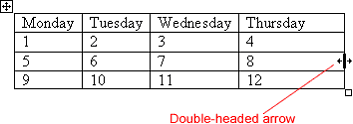
 To automatically adjust the size, select the entire Table and then choose Table
To automatically adjust the size, select the entire Table and then choose Table  AutoFit
AutoFit  AutoFit to Contents.
AutoFit to Contents.
AutoFormat
Just as Word offers document templates for memos, faxes, reports and other items; Word also offers templates for Tables.
To use AutoFormat:
- Create your table.
- Click anywhere in the table and choose Table and then Table AutoFormat. The Table AutoFormat dialog box appears.
- Scroll through the Table Styles until you find a table you like. You can preview the Table Style in the Preview Box.
- Check and uncheck the options in the Apply special Formats to: sections to slightly change parts of your table. Check out your changes using the Preview box.
- Click the New button to customize your own Table Style.
- Click the Modify button to change parts of an existing Table Style.
- Click OK.