Publisher 2003
Using Publication Designs and the Design Gallery

Introduction
By the end of this module, you should be able to:
- Apply a publication design to your publication
- Access the Design Gallery options
- Insert an object from the Design Gallery
- Modify an existing Design Gallery object
Publication Designs and the Design Gallery
Watch the video! (4:32 min)
Publication Designs allow you to add sets of graphic elements to your publications. The Design Gallery allows you to select individual elements to add, including lines, colors, and shapes. Both options can help draw attention to your publication.
To use Publication Designs:
- Click Publication Designs in the task pane.
- Scroll through the included designs, and click them to see the effect in your publication.
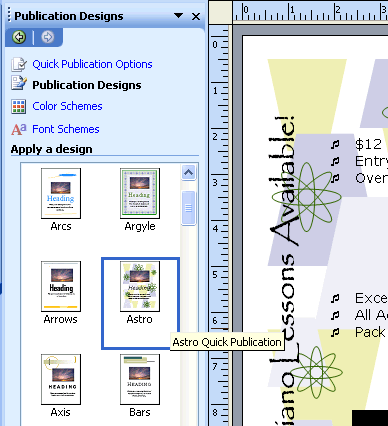
To use the Design Gallery:
- Click the Design Gallery icon on the Objects toolbar. The Design Gallery dialog box appears.
- Select a Category on the left to see examples on the right.
- Select an object, and click Insert to place it in your document.
- Move, rotate, and resize the object to fit your design.
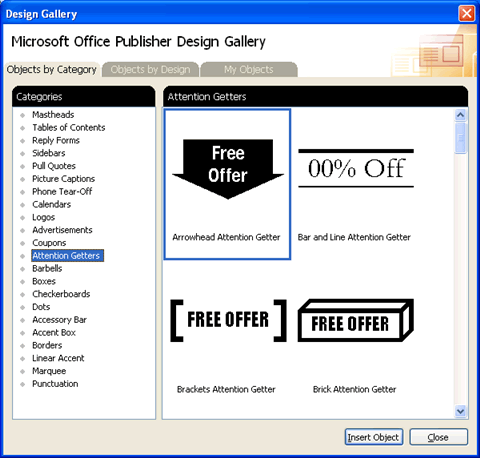
Challenge!
Use the publication you created in the last challenge, or create a new blank publication to complete this challenge.
- Open your blank publication.
- Try the different Publication Designs in your document.
- Insert at least one piece of artwork from the Design Gallery.