

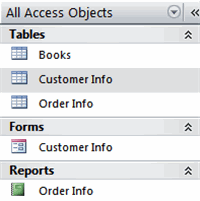 Access 2007 is a program that allows you to create and manage databases. A database is a place where you can store information related to a specific topic. How you intend to use the information will determine whether you need an Access database or a different program to create and manage your data.
Access 2007 is a program that allows you to create and manage databases. A database is a place where you can store information related to a specific topic. How you intend to use the information will determine whether you need an Access database or a different program to create and manage your data.
In this lesson, we will discuss what a database does and how to decide whether you need a database to manage your information.
A database allows you to store information related to a specific topic in an organized way. In addition to storing data, you can sort, extract, and summarize information related to the data. One of the software programs that allows you to do this is Microsoft Office Access 2007, which is a database creation and management program.
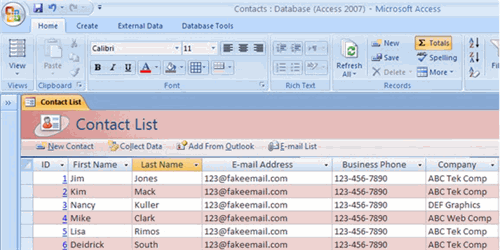 Access 2007 Example
Access 2007 Example
There are many types of data you may need to store and manage—text and numbers, for example. Depending on what you want your data to do for you, you may or may not need to use a database. You might be able to use a spreadsheet program like Microsoft Excel. How do you know which data can be adequately managed with Excel and which data requires Access to manage it more efficiently? It depends on how much data you have to manage and what you want your data to do for you. Let's try to answer this by looking at a bookstore scenario.
If you work for a bookstore business, you might have to keep track of your customers and their orders. You could use Microsoft Excel to store and manage this type of data; however, Excel is a spreadsheet software program that is traditionally used to manage numerical information, like totaling up all purchases by one customer. While it can do an adequate job of storing some types of text-based data—like a customer's name and contact information—it's not really what Excel was designed to do.
The examples on the following pages will show you why an Access database may be a better choice for the bookstore business.
In Excel, you can store your data in a worksheet so you can mail promotional information to an entire list or sort to find specific customers to target mail. You can even filter customer information to display all of the customers who live in a particular state, like in the following image. Additionally, you can sort data to order it in a particular way.
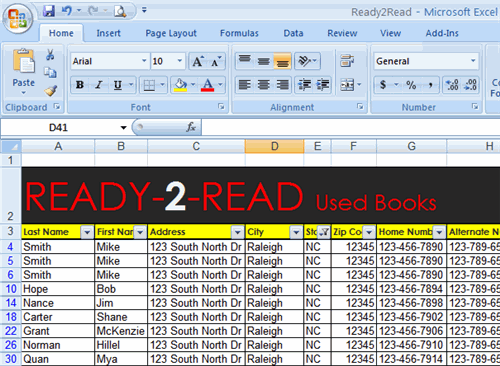 Data Filtered to Display NC State Record
Data Filtered to Display NC State Record
However, if you want to see very specific results in your data—like how many orders a single customer placed in a year—Excel is not as efficient as Access at providing you with that data.
If you use an Excel spreadsheet to track your orders, each time a customer places an order you would have to enter a new row of information in the spreadsheet. This would likely include the customer's name and address. If that customer orders from your company more than once, information would have to be entered each time. Your spreadsheet would contain redundant information.
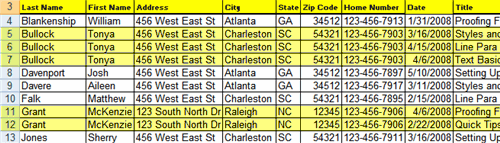 Data Sorted By Customer in an Excel Spreadsheet
Data Sorted By Customer in an Excel Spreadsheet
As you can see in the image above, customers Tonya Bullock and McKenzie Grant each placed several orders on different days and for different books. Their customer contact information was entered every time they placed an order. This is the limitation of spreadsheet software such as Excel because it is a single, flat file.
Microsoft Access is designed to manage information. Access allows you to enter a client's name, address, and phone number the first time a customer places an order.
This information is entered into an Access table, which is designed to hold basic customer information on clients. A table is a list of related information in columns and rows. In a table, each row is called a record, and each column is called a field. An Access table in Datasheet view looks similar to an Excel spreadsheet, as you can see below.
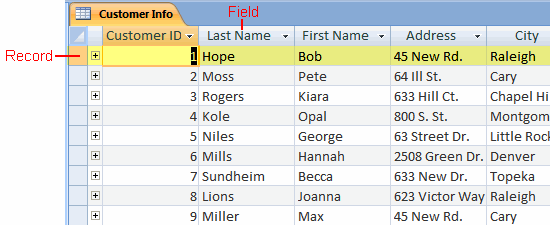 Data in an Access Customer Info Table
Data in an Access Customer Info Table
In addition to the table with customer information, you would probably also want a table with information about the products you sell and another table to hold data related to specific customer orders. These tables would be linked together to help you make the most of your data.
Access is called a relational database management program because the tables are linked—or related—as you can see in the image below.
In this example, the Customer Info and Orders tables are linked by Customer ID and Book ID.
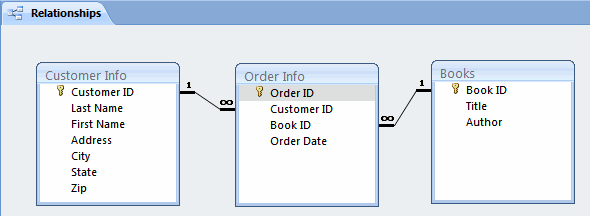 Table Relationships Diagram in Access
Table Relationships Diagram in Access
Now, let's assume that you want to identify the book that was most popular in the state of North Carolina. With Access, this is possible because you can search and retrieve information from multiple tables at the same time.
The Customer Info table contains information about each state, while the Order Info table includes information about which books were ordered. You will need information from both tables to identify the book that was most popular in a specific state.
You could look at the information in these tables separately to answer your question of which book was most popular in North Carolina. In the Customer Info table, you could see all of the customers from a specific state: NC. And in the Books table, you can see all of the books you have in stock. The real power of Access comes in being able to link and extract information from multiple tables to answer specific questions.
As you can see below, the results of your specific question—or query—are displayed for you.
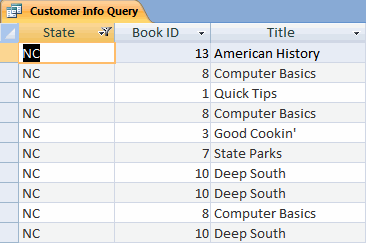 Search Results
Search Results
Try to answer these questions:
/en/access2007/exploring-an-access-database/content/