

/en/access2010/queries-how-to-create-a-parameter-query/content/
A find duplicates query allows you to search for and identify duplicate records within a table or tables. A duplicate record is a record that refers to the same thing or person as another record.
Not all records containing similar information are duplicates. For instance, records of two orders that were placed on different dates but that contained identical items would not be duplicate records. Likewise, not all duplicate records contain completely identical information. For example, two customer records could refer to the same person but include different addresses. The record with the out-of-date address would be the duplicate record.
Why is getting rid of duplicate records so important? Consider the example above. If we had multiple records for one customer, it would be difficult to view an order history for him because that information would be spread across several unlinked records. We might even deliver his order to the wrong address if the person entering the order information selects an outdated record. It’s easy to see how having duplicate records can undermine the integrity and usefulness of your database.
Fortunately, Access makes it easy to search for and locate potential duplicate records. Note that Access won’t delete the records for you or help you figure out which one is current—you’ll have to do these things for yourself. If you’re familiar with the data in your database, though, getting rid of duplicate records will be a manageable task.
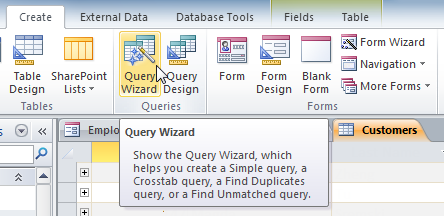 The Query Wizard Command
The Query Wizard Command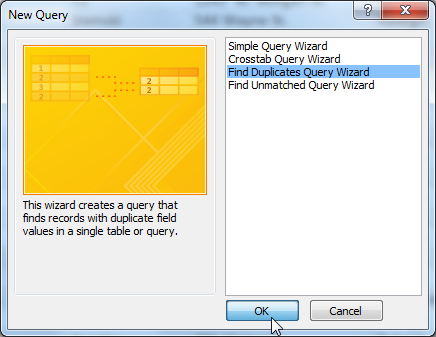 Choosing to create a find duplicates query
Choosing to create a find duplicates query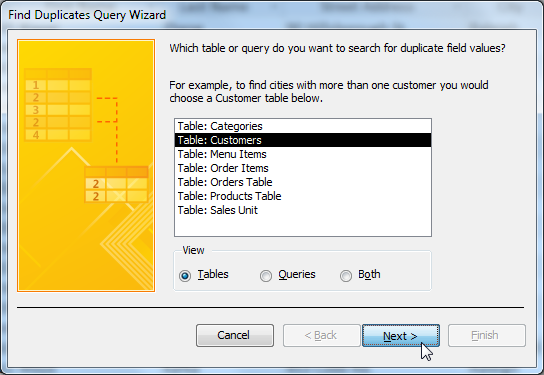 Selecting the table to search for duplicates
Selecting the table to search for duplicates . Only select fields that should not be identical in nonduplicate records. For instance, because we’re searching for duplicate customers we’ll only select the First Name and Last Name fields, as it’s unlikely that multiple people with the exact same first and last name would place orders at our bakery. When you’ve added the desired fields, click Next.
. Only select fields that should not be identical in nonduplicate records. For instance, because we’re searching for duplicate customers we’ll only select the First Name and Last Name fields, as it’s unlikely that multiple people with the exact same first and last name would place orders at our bakery. When you’ve added the desired fields, click Next.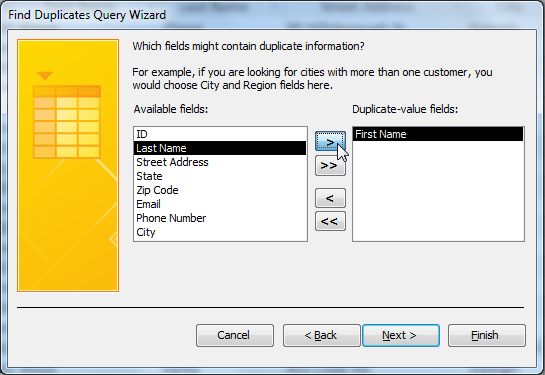 Selecting the fields to search for duplicate information
Selecting the fields to search for duplicate information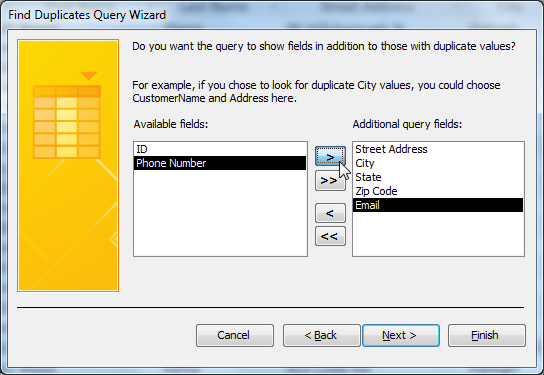 Selecting the other fields to view in our results
Selecting the other fields to view in our results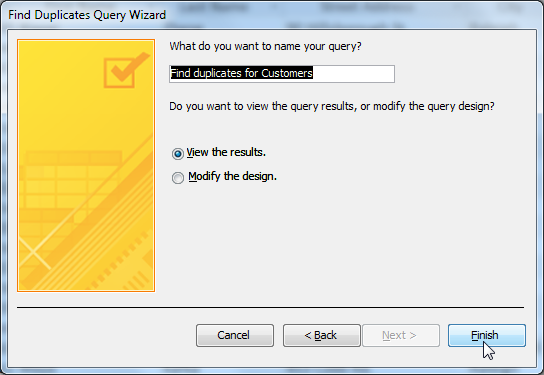 Naming the query
Naming the query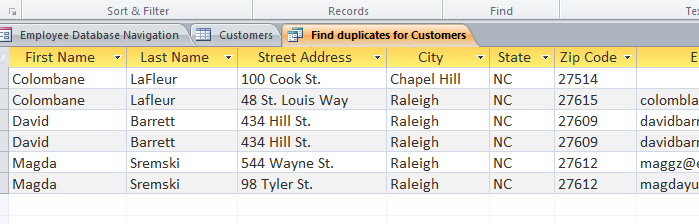 Duplicate records in the query results
Duplicate records in the query results
/en/access2010/query-criteria-quick-reference-guide/content/