

/en/androidbasics/security-and-privacy/content/
Android devices are usually pretty reliable, but there are certain things that can affect your phone or tablet's performance. Poor battery life, apps that misbehave—these are just a couple of the most common complaints. With a little know-how, you can easily troubleshoot these issues to keep your device running smoothly.
Each device is different, but most of them have a strong enough battery to get you through the day (so you only have to charge at night). If you feel like your battery is getting drained too quickly, there are a few simple things you can try.
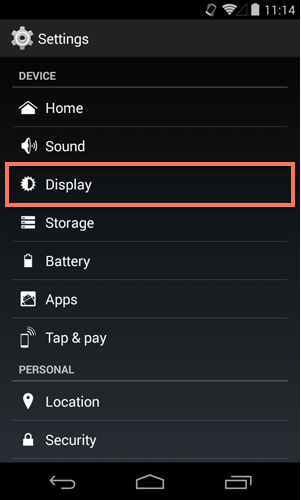
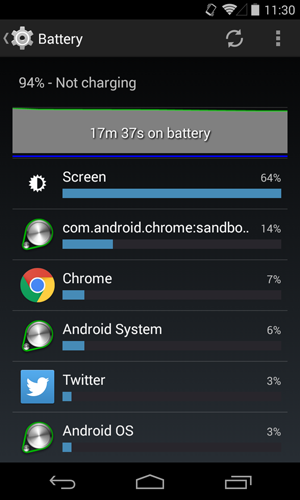
There are a couple of reasons you might want to close an app (or quit it as a last resort). For example:
Many apps are designed to run in the background, so you should be careful about quitting anything important. (For example, email runs continuously so it can check for new messages.) This generally doesn't use much power either. If you're dealing with a true "energy hog", it's better to go into the app and adjust its settings or uninstall it all together.
To close one of your current apps (also known as swiping), tap the Recent Apps button, then swipe the app off the screen. Technically, this doesn't "close" the app—instead, it just stops any current activity that the app is trying to process. This is the first thing you should try if an app is giving you trouble.
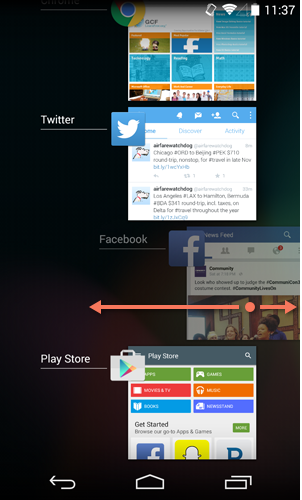
To quit an app, go to your device's settings, then look for Apps or Application Manager. Next, open the app you're looking for and tap the Force Stop button. This will close the app and stop any and all activity (including new messages, notifications, and other activity in the future). In most cases, the app won't start again until you open it yourself, but some may restart on their own.
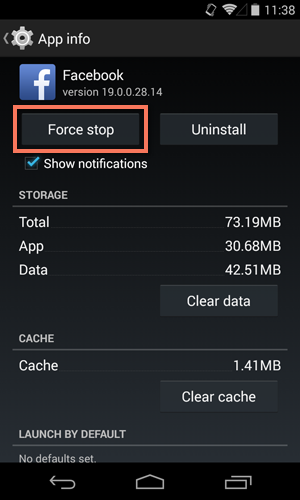
Finally, one of the easiest things you can do to keep your device running smoothly is to avoid suspicious software. In other words, don't download anything questionable from the Play Store (see our lesson on Downloading Apps). Some apps may contain malware or other power-draining features that can affect your device's performance.
/en/androidbasics/managing-notifications-on-android/content/