

/en/androidbasics/setting-up-your-email/content/
Your contacts list is one of the most important things on your device. It's where you'll save contact information for the people you know, including their names, phone numbers, and email addresses.
This information isn't just for your records—it's also used by other apps. For instance, if you need to call or text one of your contacts, thankfully you don't have to remember his or her phone number. All you have to do is start entering information and the app will pull up the rest.
If you have any existing Google contacts, they were most likely added when you set up your phone or tablet. Beyond that, you can easily add contacts manually. To get started, open the contacts app that came with your device. It's usually called People but may be called something else (for example, Contacts).
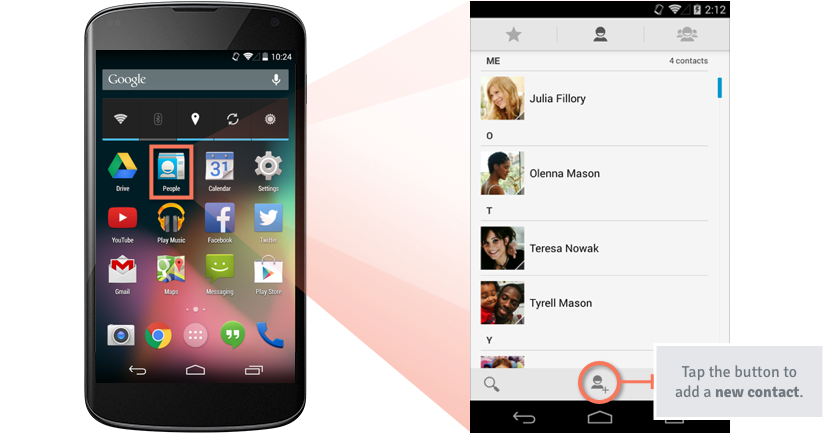
As you can see from the image above, you can add a new contact using the add contact button (which is usually identified by a + sign or something similar). A list of fields will appear where you can enter any kind of information you need, including a person's name, email address, and multiple phone numbers.
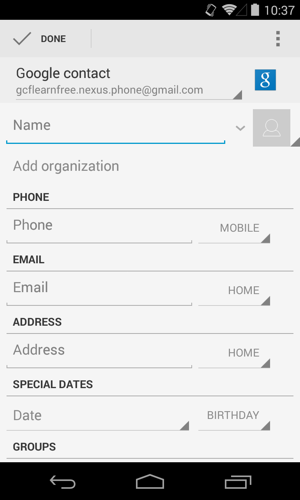
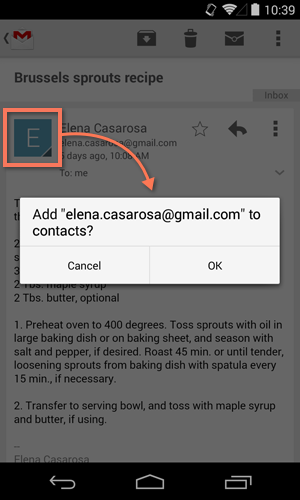
You'll return to the People app whenever you need to view or edit one of your contacts. Each version of this app is different (for example, yours might have different icons), but some tasks are still fairly universal. Here are some tips to help you learn your way around.
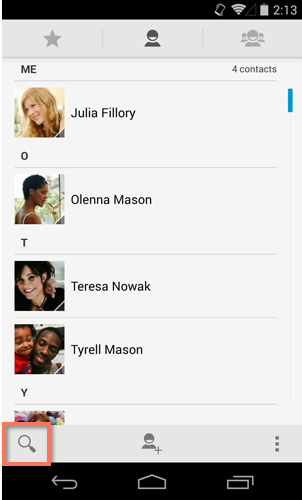
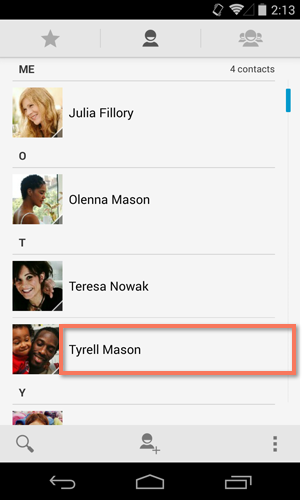
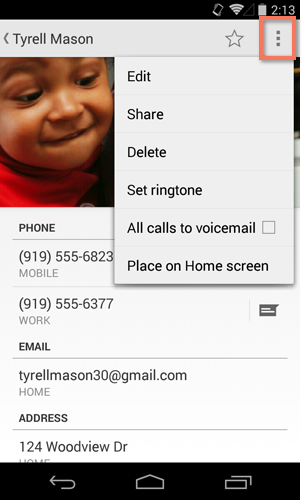
Whether you're making a phone call or sending a text, using your contacts list to pull up the information you need can be a huge time saver. There are two ways to put your contacts to use: You can start with the People app or go directly to the app you want to use.
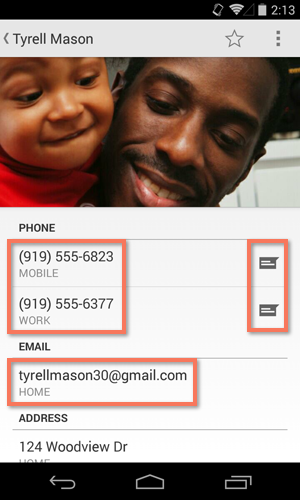
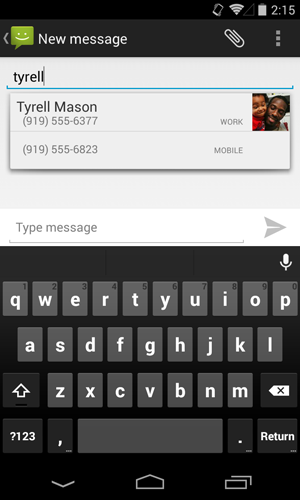
Wondering how to pull up someone's contact info in the Phone app? Try dialing part of the person's phone number or spelling his or her name with the keypad. (In the example below, 897 = TYR, the first three letters of the contact's name.) This should bring up the rest of the information automatically.
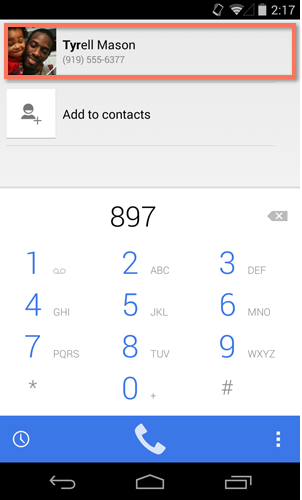
/en/androidbasics/downloading-apps/content/