

/en/basic-computer-skills/installing-software-on-your-windows-pc/content/
Your computer allows you to do some really amazing things. Digital photo editing, sophisticated computer gaming, video streaming—all of these things are possible because of different types of software. Developers are always creating new software applications, which allow you to do even more with your computer.
From the mid-1990s through the late 2000s, the most common way to get new software was to purchase a CD-ROM. You could then insert the disc, and the computer would walk you through through the installation.
Now, almost all software has moved away from this model. In fact, Apple no longer sells computers that include a CD-ROM drive.
Today, the most common way to get new software is to download it from the Internet. Applications like Microsoft Office and Adobe Photoshop can now be purchased and downloaded right to your computer. You can also install free software this way. For example, if you wanted to install the Google Chrome web browser, you could visit this page and click the Download button.
The installation file will usually be saved to your computer in the .dmg format. Pronounced dot d-m-g, this is the standard extension for installation files on Mac computers. You can follow the steps below to install an application from a .dmg file.
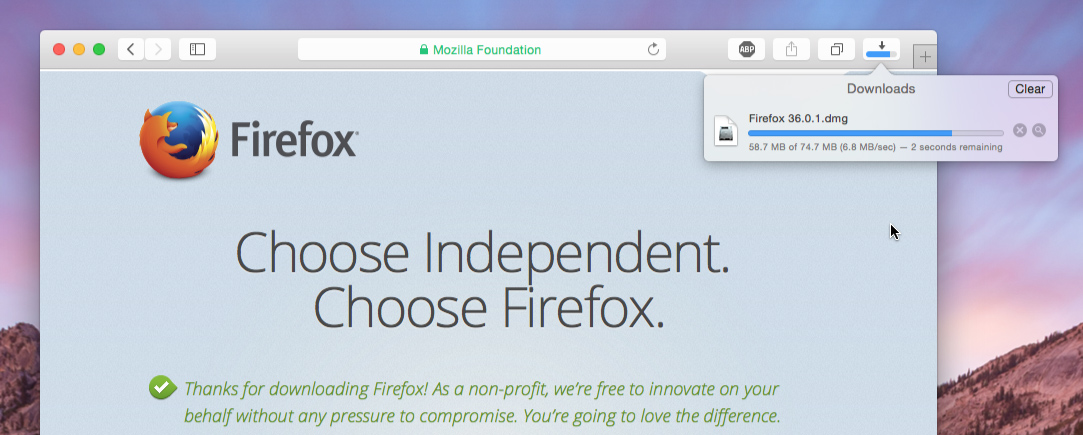
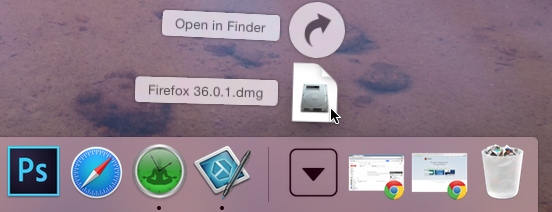
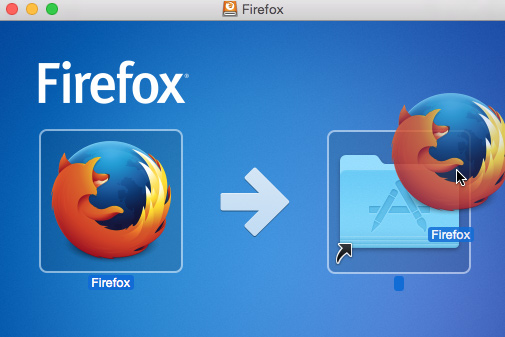
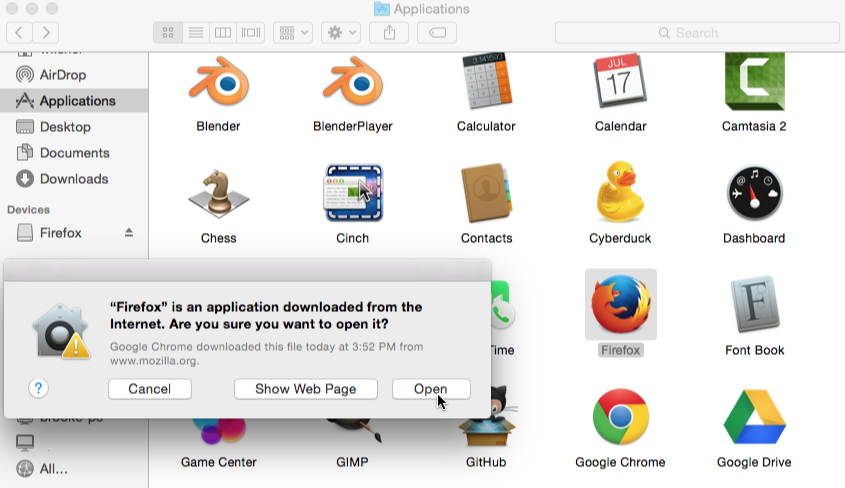
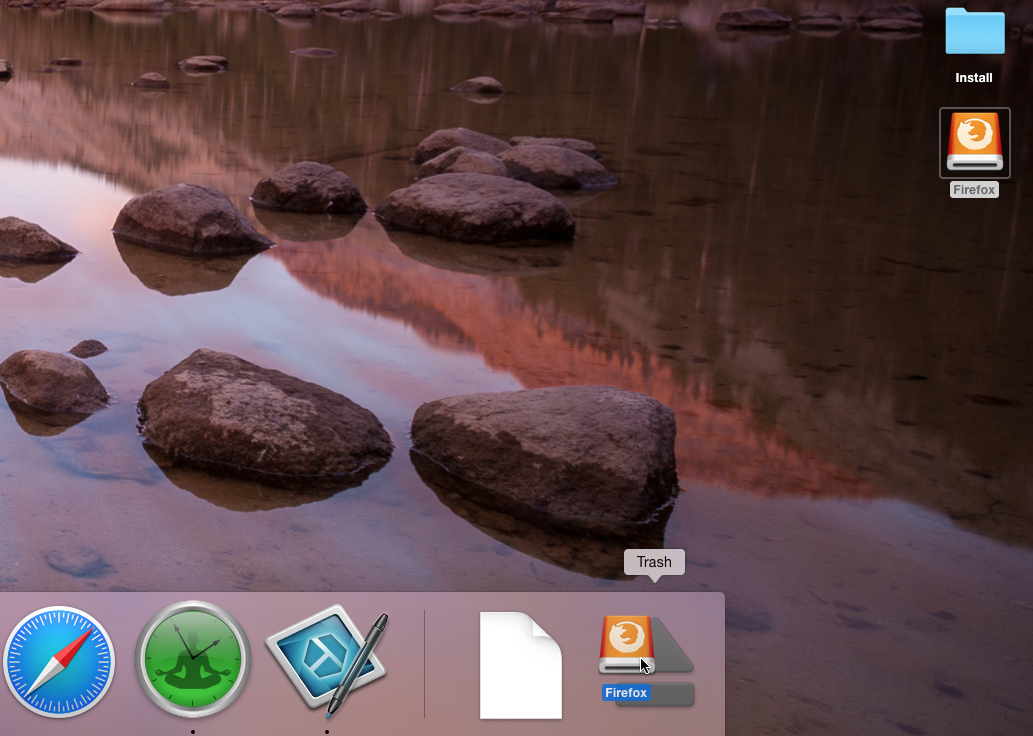
In our experience, the easiest way to find new software is to search the Web. For example, if you were looking for a way to edit some personal photos on your computer, you could run a Google search for free photo-editing software. If you're not exactly sure what kind of software you're looking for, try describing the tasks you want to complete. For example, if you wanted a way to create to-do lists and organize your appointments, you might search for something like free calendar organizer software.
If you're using macOS, you can download and install software from the Mac App Store. The Mac App Store is meant to simplify the process of locating and installing software from third-party developers—when you find an app, you won't have to do any extra work to install it.
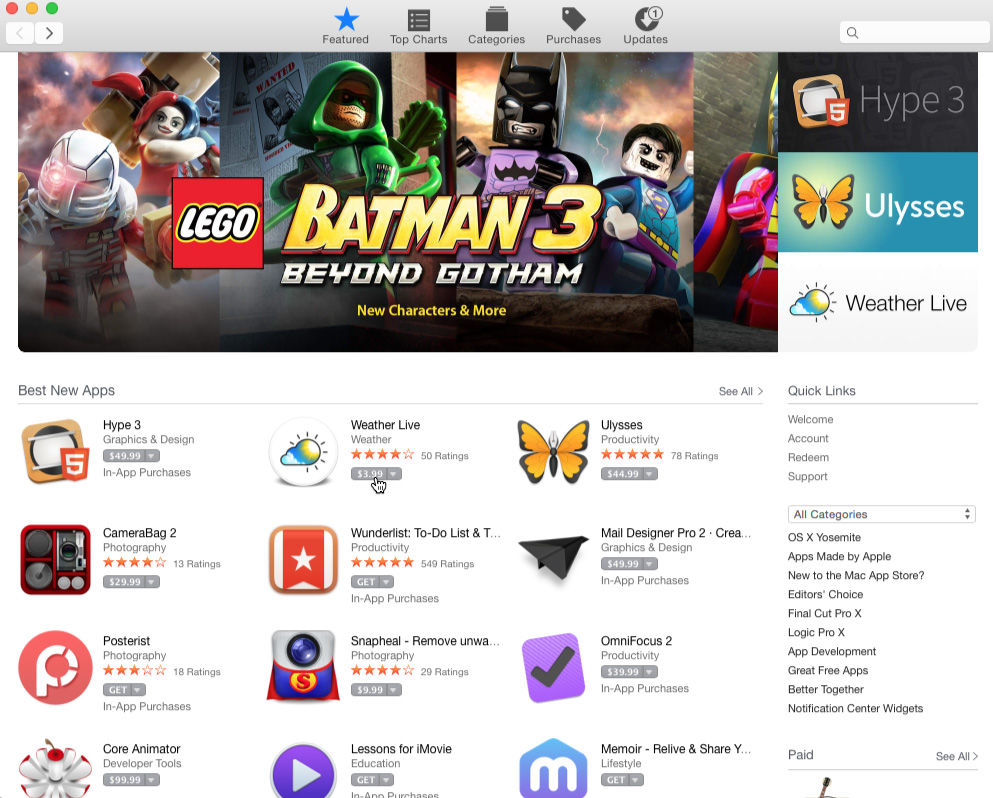
/en/basic-computer-skills/uninstalling-software-from-your-windows-pc/content/