

/en/email101/contacts-and-calendars/content/
Like any form of online communication, it's important to practice good etiquette and safety when using email. Etiquette is a set of rules and guidelines that people use to communicate more effectively. You should also know how to protect yourself from certain risks, like malware and phishing.
In this lesson, we'll discuss writing more effective emails using good email etiquette, both for personal use and in the workplace. We'll also talk about different strategies for using email safely.
Here are some basic rules you can follow to write better emails, no matter who you're emailing. In some cases, it's OK to break these rules. Use these rules as a starting point, then tailor each email you send based on the situation.
Click the arrows in the slideshow below to learn more about basic email etiquette.
Attachments are an easy way to share files, photos, and more, but many people aren't aware of some of the most common attachment mistakes. Be sure to follow these basic rules when including attachments in your emails.
Never attach a file without mentioning it in the body of your email. Something as simple as I've attached a few photos to this email will help your recipients know what to expect. On the other hand, make sure the attachments you mention are actually included with the message—it's easy to focus on your message and forget to include the file itself. We recommend attaching any files before you start writing.

Avoid sending excessively large attachments or uncompressed photos, which can take a long time for your recipients to download. You can always ZIP or compress files to make them easier to send. Additionally, make sure your attachments don't need to be viewed in a specific application—use universal file types like .PDF, .RTF, and .JPG.
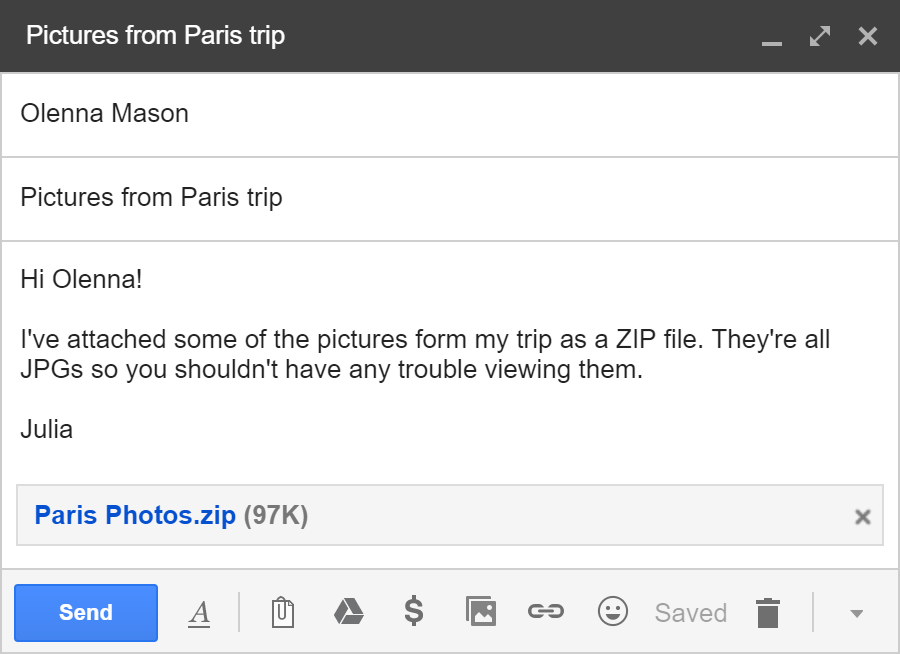
If you need to send a lot of different files to the same person, consider sending the attachments through multiple emails. If you include several unrelated files in the same email, it can be difficult for your recipients to find the exact file they need.

Whether you're using email at work or applying for a job, the normal rules of email etiquette still apply. However, there are a few additional considerations to keep in mind, as business emails can affect your professional reputation.
Click the arrows in the slideshow below to learn more about using email in the workplace.
Remember, you should never use your work email account for personal communication. It's best to get your own personal account from a webmail service like Gmail, Yahoo!, or Outlook.com. To learn more about using the right tone for work email, check out our How Formal should an Email be? lesson.
Email is not totally secure, so you should avoid sending sensitive information like credit card numbers, passwords, and your Social Security Number. In addition, you may receive emails from scammers and cybercriminals. The first step in dealing with email safety concerns is understanding them so you know what to look for.
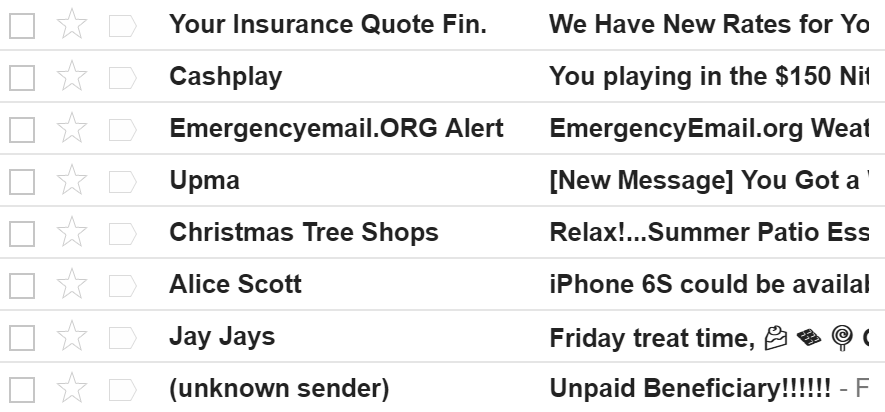
Spam is another term for junk email or unwanted email advertisements. It's best to ignore or delete these messages. Luckily, most email services offer some protection, including spam filtering.
Certain emails pretend to be from a bank or trusted source in order to steal your personal information. It's easy for someone to create an email that looks like it's from a specific business. Be especially cautious of any emails requesting an urgent response.
Some email attachments can contain viruses and other malware. It's generally safest not to open any attachment you weren't expecting. If a friend sends you an attachment, you may want to ask if he or she meant to send it before downloading.
Learn more about important online safety issues in our Internet Safety tutorial.
Now that you've finished exploring Email Basics, you may feel ready to set up your own email account. You can get a free email account from any major webmail provider, including Yahoo!, Outlook.com, and Gmail.
Our Gmail tutorial will provide step-by-step instructions for sending, receiving, and managing your email.
/en/email101/timesaving-email-tips/content/