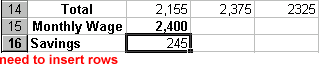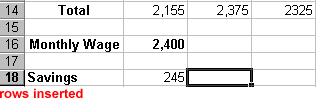Lesson 8: Inserting and Deleting Rows and Columns
/en/excel2000/using-functions/content/
Introduction
By the end of this lesson, you should be able to:
- Insert rows and columns
- Delete rows and columns
Inserting columns
In Excel, you can insert a column anywhere you need it. Excel moves the existing columns to make room for the new one.
To insert a column:
- Click anywhere in the column where you want to insert a new column.
- Choose Insert
 Columns from the menu bar.
Columns from the menu bar. - A new column is inserted to the left of the existing column.
OR
- Click anywhere in the column where you want to insert a new column.
- Right-click and choose Insert from the shortcut menu. The Insert dialog box opens.
- Click Entire Column in the Insert dialog box.
- A new column is inserted to the left of the existing column.
To insert multiple columns:
- Select more than one column.
- Choose a method (menu or shortcut menu) to insert a new column.
- The number of columns you originally selected are inserted into the spreadsheet.
Observe how the existing column C is moved to column D to make room for a new column (and new content).
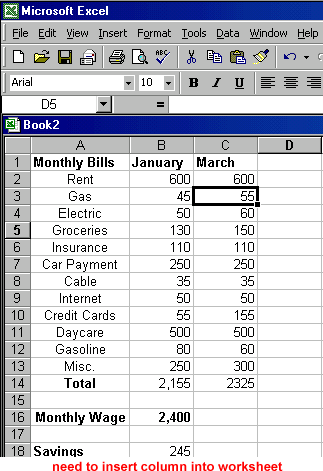
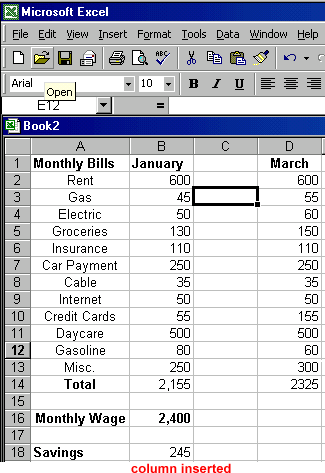
Inserting rows
You can insert a row in a spreadsheet anywhere you need it. Excel moves the existing rows down to make room for the new one.
To insert a row:
- Click anywhere in the row below where you want to insert the new row.
- Choose Insert
 Rows from the menu bar.
Rows from the menu bar. - A new row is inserted above the cell(s) you originally selected.
OR
- Click in the row below where you want to insert the new row. A cell in the row will be selected.
- Right-click and choose Insert from the shortcut menu. The Insert dialog box opens.
- Choose Entire Row, then click OK.
- A new row is inserted above the cell(s) you originally selected.
 To quickly insert a row or column, select the row or column heading. Right-click to open the shortcut menu and add a new row.
To quickly insert a row or column, select the row or column heading. Right-click to open the shortcut menu and add a new row.
In the image below, see how the existing row 16 is moved to row 18 after a new row is inserted.
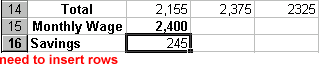
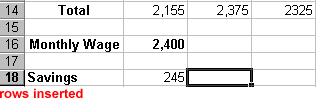
Deleting columns and rows
Deleting columns and rows is much like inserting columns and rows.
To delete columns and rows:
- Select one or more columns or rows.
- To clear the content but leave the emptied row in place, press Delete on your keyboard.
OR
- To delete the contents and remove the row or column, choose Edit
 Delete from the menu bar.
Delete from the menu bar.
Challenge!
Practice inserting and deleting columns and rows using one or more of the methods explained in this lesson.
/en/excel2000/adjusting-column-width-and-row-height/content/


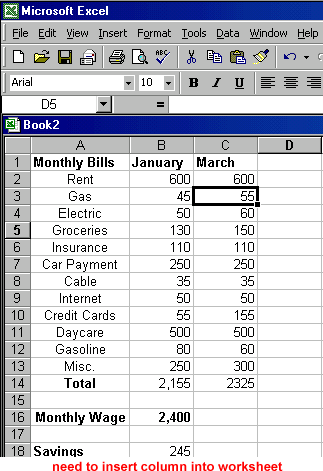
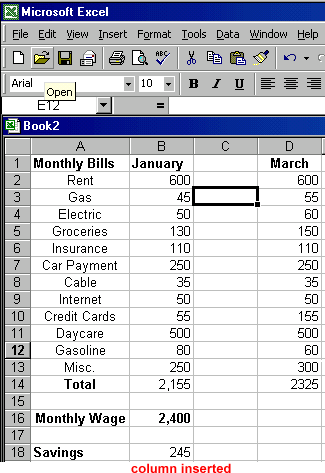
![]() To quickly insert a row or column, select the row or column heading. Right-click to open the shortcut menu and add a new row.
To quickly insert a row or column, select the row or column heading. Right-click to open the shortcut menu and add a new row.