

/en/excel2003/text-and-cell-alignments/content/
Numbers in Excel can assume many different formats: date, time, percentage, or decimals.
 Cells from the menu bar.
Cells from the menu bar.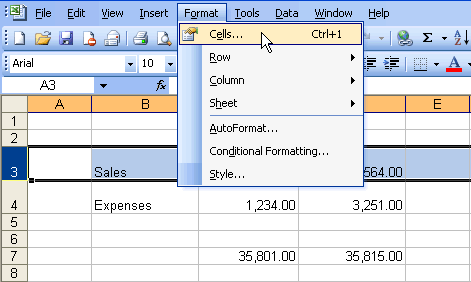

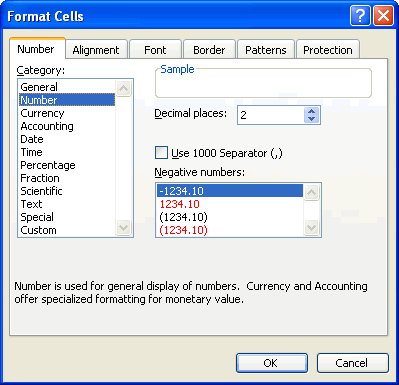
The date can be formatted in many different ways in Excel 2003. Here are a few ways it can appear:
October 6, 2003
10/06/03
10-Oct-03
 Cells from the menu bar.
Cells from the menu bar.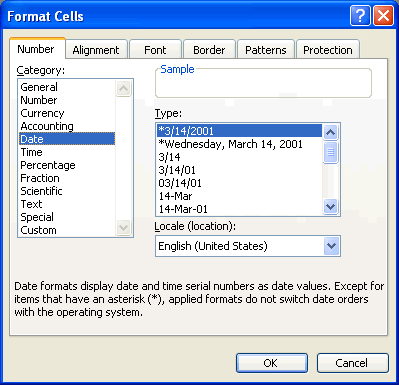
The time can be formatted in many different ways in Excel 2003. Here are a few ways it can appear:
13:30
1:30 PM
 Cells from the menu bar.
Cells from the menu bar.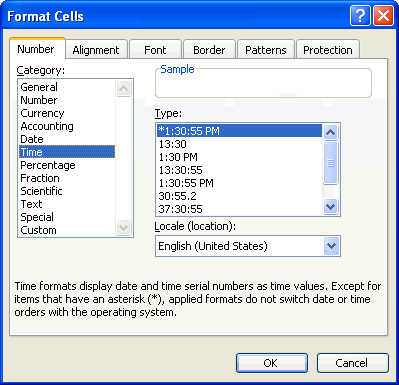
There may be times you want to display certain numbers as a percentage. For example, what percentage of credit cards bills account for your total monthly expenses?
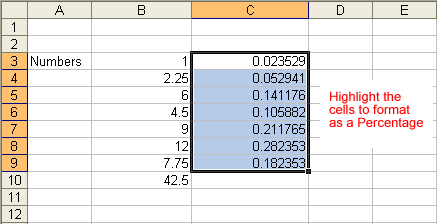
 Cells from the menu bar.
Cells from the menu bar.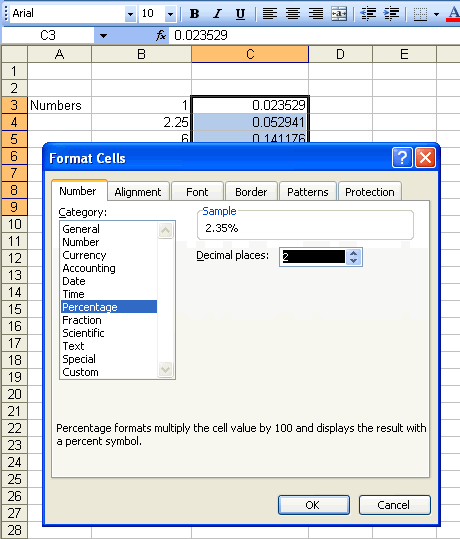
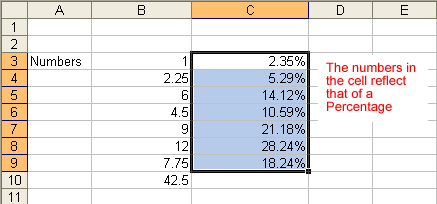
 will appear in cell 19 of columns D through N because expenses have not been entered for those columns yet.
will appear in cell 19 of columns D through N because expenses have not been entered for those columns yet.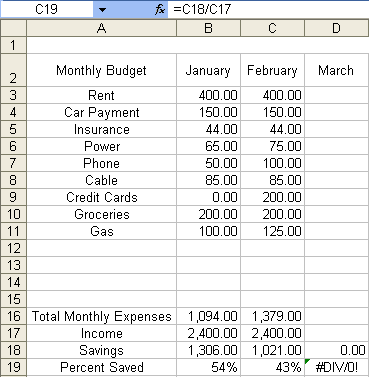
/en/excel2003/applying-font-color-and-borders-to-cells/content/