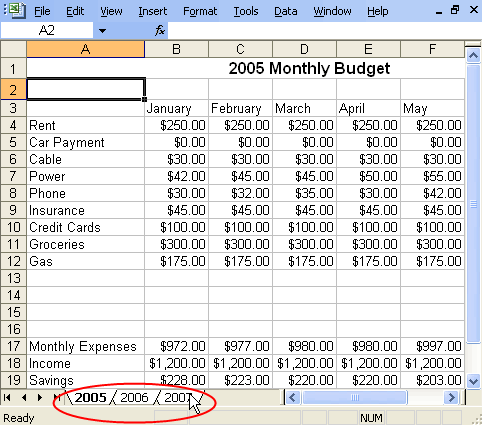Lesson 25: Grouping Worksheets
/en/excel2003/inserting-hyperlinks/content/
Introduction
By the end of this module, you should be able to:
- Group worksheets
- Format multiple worksheets at the same time
Formatting worksheets
You can format multiple worksheets at the same time in Excel. To do this, you must first group the worksheets together.
To group and format worksheets:
- Click the first sheet tab you would like to format.
- Press and hold the Shift key on your keyboard.
- Click the last sheet tab you would like to format.
For example, if you have a workbook with three worksheets labeled 2005, 2006, and 2007, you would click the 2005 tab, press and hold the Shift key, then click the 2007 tab. Both sheet tabs you clicked—and any in between—will be highlighted.
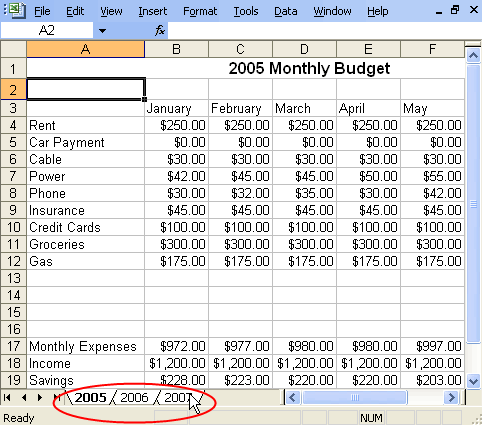
- Edit one of the worksheets.
Any changes you make to one sheet will appear in all of the highlighted sheets. For example, if you delete a row in the first sheet, that row will no longer appear in any of the highlighted sheets.
Challenge!
If you have not already done so in a previous challenge, download and save the Monthly Budget spreadsheet.
- Open the Monthly Budget spreadsheet.
- Group the three sheet tabs.
- Add a column to the right of July.
- Type August in the column heading.
- Save and close the spreadsheet.
/en/excel2003/applying-and-modifying-cell-formats/content/