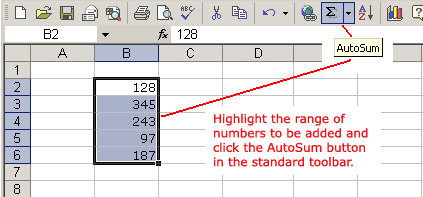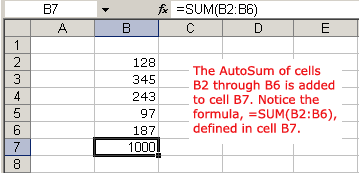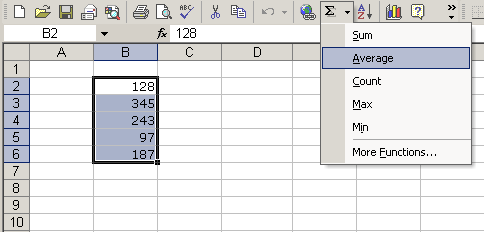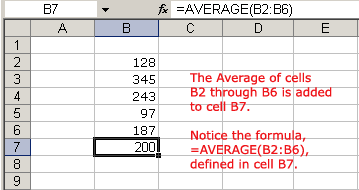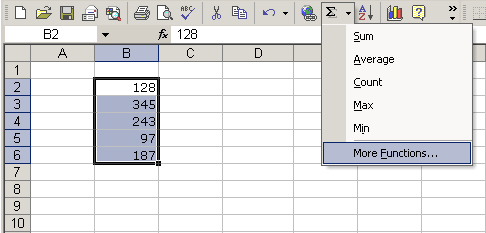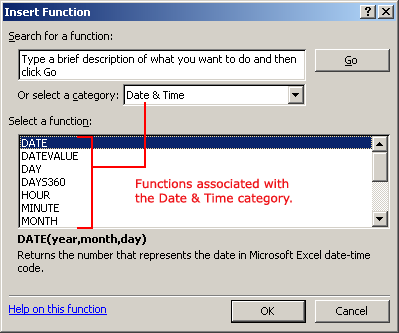Lesson 7: Using Functions
/en/excelxp/creating-complex-formulas/content/
Introduction
By the end of this lesson, you should be able to:
- Understand the definition of a function
- Use Excel XP functions in calculations
- Access Excel XP functions
- Find the sum of a range of data
Using functions
A function is a predefined formula that helps perform common mathematical functions. Functions save you the time of writing lengthy formulas. You could use an Excel function called Average, for example, to quickly find the average of range of numbers. Or you could use the Sum function to find the sum of a cell range. Excel XP contains many different functions.
Each function has a specific order, called syntax, which must be strictly followed for the function to work correctly.
Here is the syntax order:
- All functions begin with the equals (=) sign.
- After the equals sign, define the function name (e.g., Sum).
- Add one or more arguments—numbers, text, or cell references—enclosed by parentheses. If there is more than one argument, separate each by a comma.
Here's an example of a function with one argument that adds a range of cells (B3 through B10):
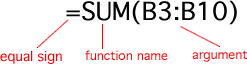
Here's an example of a function with more than one argument that calculates the average of numbers in a range of cells (B3 through B10 and C3 through C10):

Excel has hundreds of functions to help with your calculations. Building formulas can be difficult and time consuming. Excel's functions can save you a lot of time and headaches.
Excel's different functions
There are many different functions in Excel XP. Some of the more common functions include:
Statistical functions:
- SUM: This adds a range of cells.
- AVERAGE: This calculates the average of a range of cells.
- COUNT: This counts the number of chosen data in a range of cells.
- MAX: This identifies the largest number in a range of cells.
- MIN: This identifies the smallest number in a range of cells.
Financial functions:
- Interest rates
- Loan payments
- Depreciation amounts
Date and time functions:
- DATE: This converts a serial number to a day of the month.
- Day of Week: This populates cells with the days of the week.
- DAYS360: This calculates the number of days between two dates based on a 360-day year.
- TIME: This returns the serial number of a particular time.
- HOUR: This converts a serial number to an hour.
- MINUTE: This converts a serial number to a minute.
- TODAY: This returns the serial number of today's date.
- MONTH: This converts a serial number to a month.
- YEAR: This converts a serial number to a year.
 You don't have to memorize the functions but should have an idea of what each can do for you.
You don't have to memorize the functions but should have an idea of what each can do for you.
Finding the sum of a range of data
The AutoSum function allows you to create a formula that includes a cell range—many cells in a column, for example, or many cells in a row.
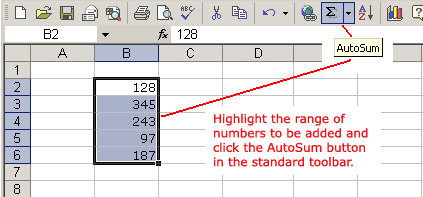
To calculate the AutoSum of a range of data:
- Type the numbers to be included in the formula in separate cells of column B (type 128 in cell B2, 345 in cell B3, 243 in cell B4, 97 in cell B5, and 187 in cell B6).
- Click the first cell (B2) to be included in the formula.
- Using the point-click-drag method, drag the mouse to define a cell range from cell B2 through cell B6.
- On the Standard toolbar, click the Sum button.
- The sum of the numbers is added to cell B7, or the cell immediately beneath the defined range of numbers.
- Notice that the formula, =SUM(B2:B6), has been defined to cell B7.
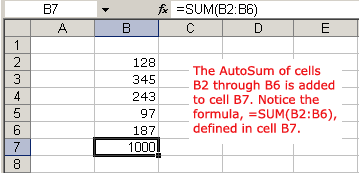
Excel will not always tell you if your function contains an error, so it's up to you to check all of your functions. To learn how to do this, read the Double-Check Your Formulas lesson from our Excel Formulas tutorial.
Accessing Excel XP functions
To access other functions in Excel:
- Using the point-click-drag method, select a cell range to be included in the formula.
- On the Standard toolbar, click the drop-down part of the AutoSum button.
- If you don't see the function you want to use, display additional functions by selecting More Functions.
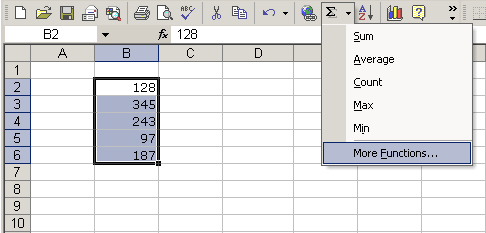
- The Paste Function dialog box opens.
- There are three ways to locate a function in the Insert Function dialog box:
You can type a question in the Search for a function box and click GO, scroll through the alphabetical list of functions in the Select a function field, or select a function category in the Select a category drop-down list and review the corresponding function names in the Select a function field.
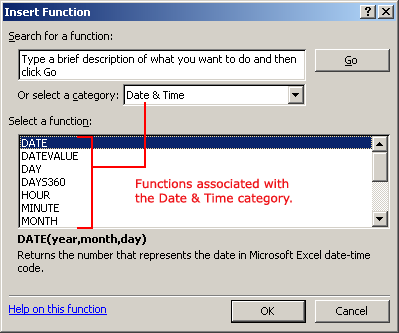
- Select the function you want to use, then click OK.
Challenge!
- Type the following information:
In cell A1, type 7842.
In cell A2, type 5681.
In cell A3, type 3947.
In cell B1, type 2594.
In cell B2, type 9024.
In cell B3, type 6505. - Create a formula in cell A4 that uses the AutoSum function to add the values in cell A1, cell A2, and cell A3.
- Create a formula in cell B4 that uses the Average function to find the averages of values in cell B1, cell B2, and cell B3.
/en/excelxp/working-with-multiple-worksheets/content/


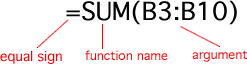

 You don't have to memorize the functions but should have an idea of what each can do for you.
You don't have to memorize the functions but should have an idea of what each can do for you.