

/en/facebook101/facebook-texts/content/
If you decide that you no longer want to use Facebook, it's easy to deactivate your account. When you deactivate your account, you're hiding all of your information on Facebook. No one will be able to contact you on Facebook or view the things you've shared, including your Timeline, status updates, and photos. If you decide that you'd like to return to Facebook, you'll still be able to reactivate your account and recover your old information.
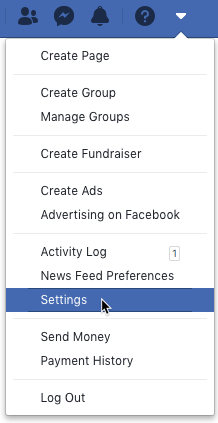
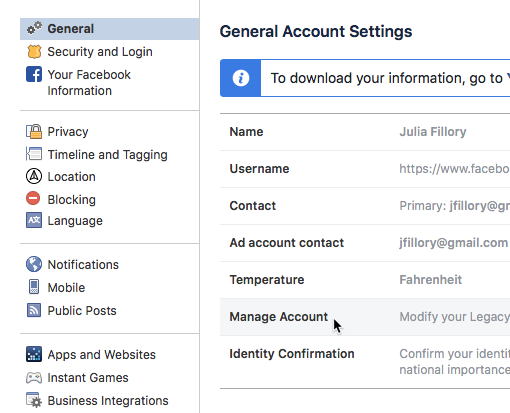
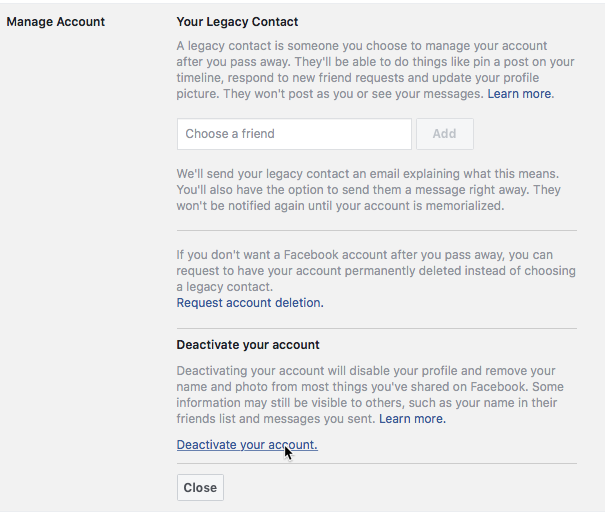
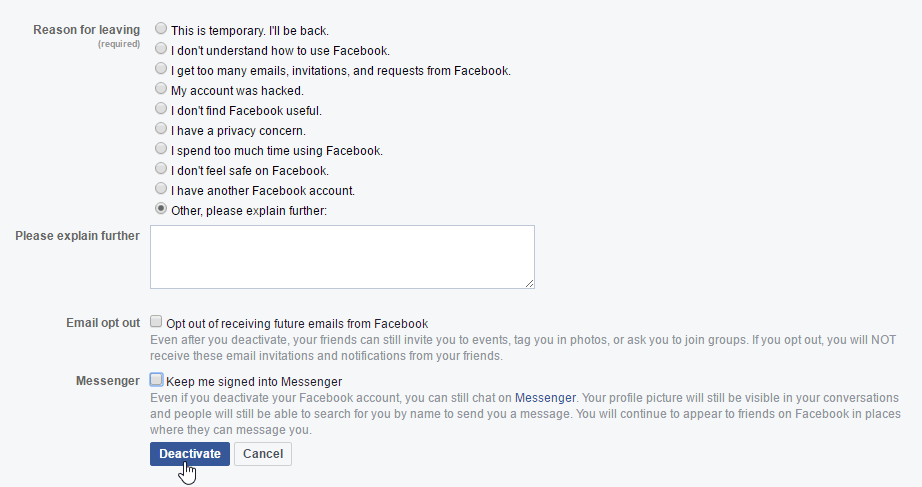
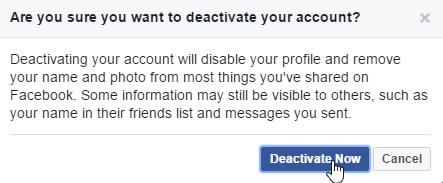
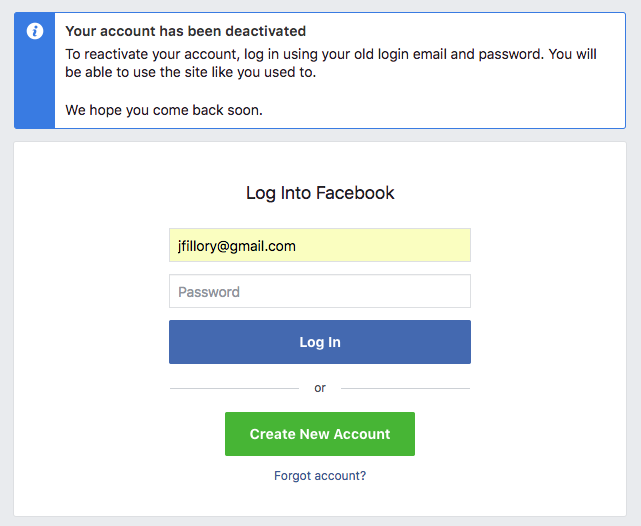
Deactivating your account does not fully delete it. When you deactivate your account, Facebook saves all of your settings, photos, and information in case you decide to reactivate your account. Your information isn't gone—it's just hidden. However, it is possible to delete your account permanently with no option for recovery.
You should only do this if you are absolutely sure you want to permanently delete your Facebook account.
To delete your Facebook account, follow this link to the Delete My Account page. If you'd like to save photos and posts from your account, click Download Info. Then click Delete Account.
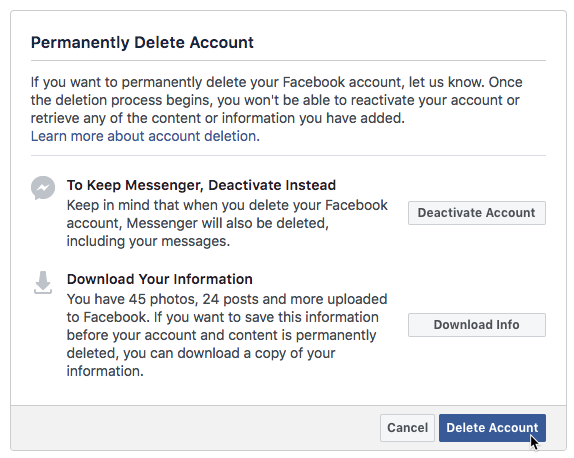
/en/facebook101/managing-your-news-feed/content/