

/en/google-classroom-mobile-app/using-the-classwork-tab-to-grade-work/content/
What is unique about the Google Classroom mobile app is the Student Selector tool. As a feature that is only available within the app, it gives teachers a great way to randomly call on students. You can see who may need your help and who is understanding the material.
From the People Tab, tap the Student Selector icon in the top-right corner.

Once the window pops up, you can use this tool to help you randomly select students. To begin, tap Start.

You can tap Call Later to add a student back to the Not picked category.
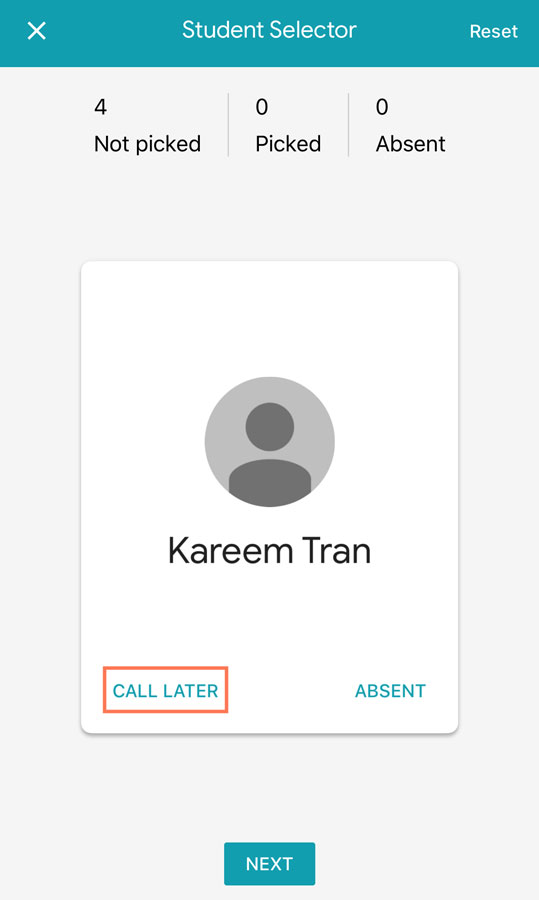
If a student is not in class today, you can tap Absent and it removes them from the generator.
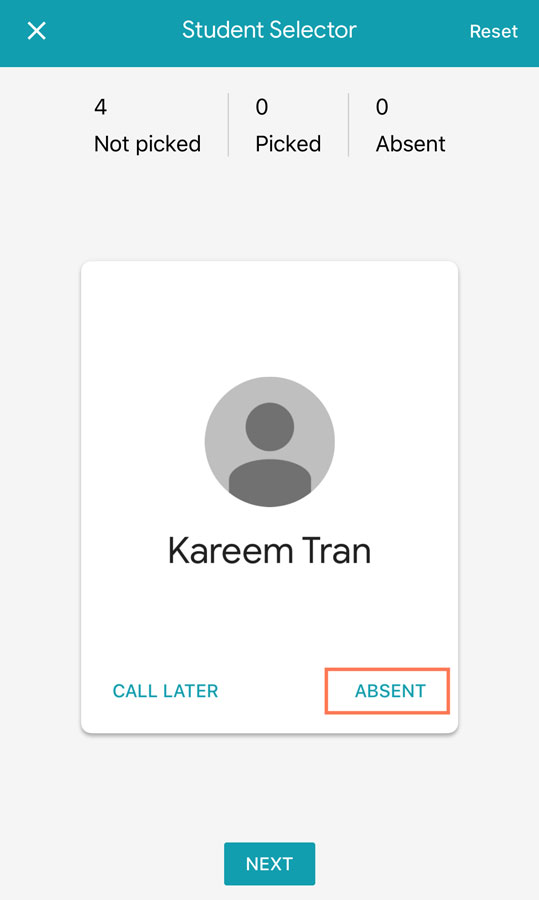
After you call on a student, you can tap the Next button and they are added to the Picked category.
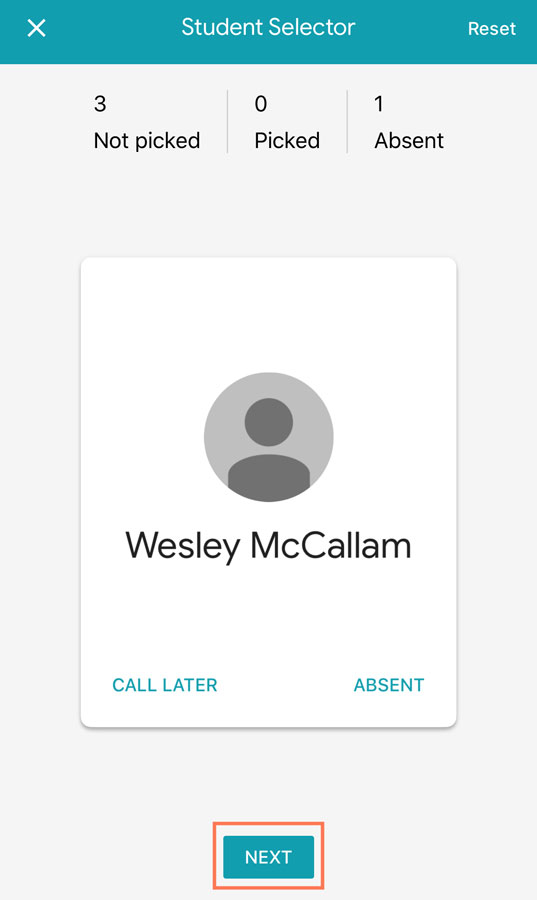
To restart the Student Selector tool, you can tap Reset in the top-right corner.
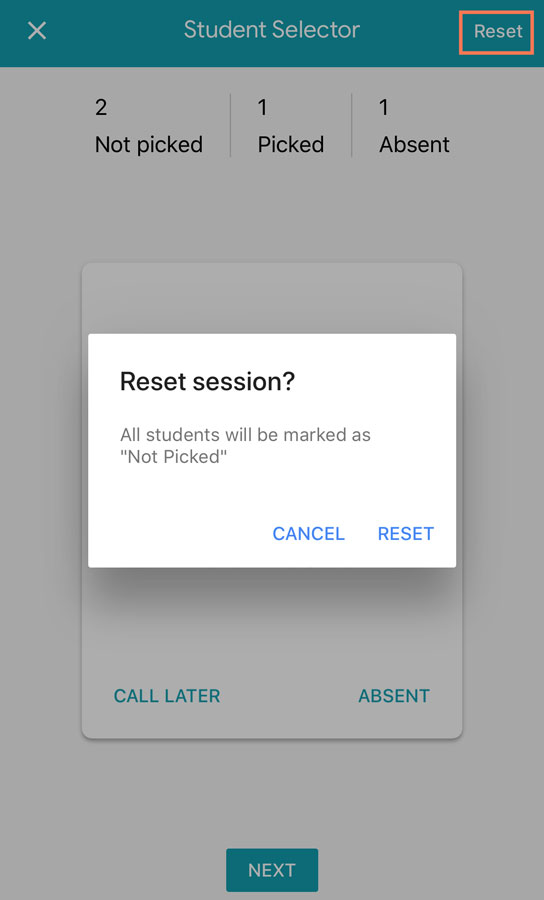
The Student Selector tool can help you call on every student in your class; however, you’ll still need to document student responses, remediation, and other details separately from the app.