

/en/google-tips/getting-started-with-google-calendar/content/
Did you know it's possible to search Google by selecting an image instead of typing keywords? While the process of starting the search is different from a traditional web search, the results page will look familiar. This is a great way to learn more about a particular image or to find similar images.
To begin, go to images.google.com and click the Search by image button on the right side of the search bar.
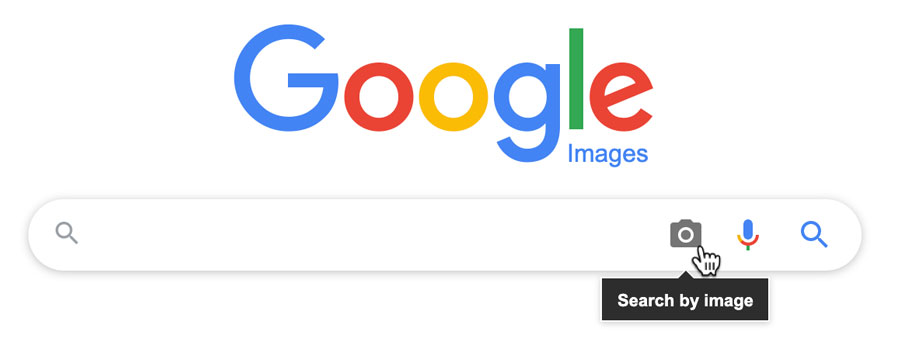
The Search by image box will open. There are two ways to select an image to search. The first method is to paste a URL of the image, then click Search by image.
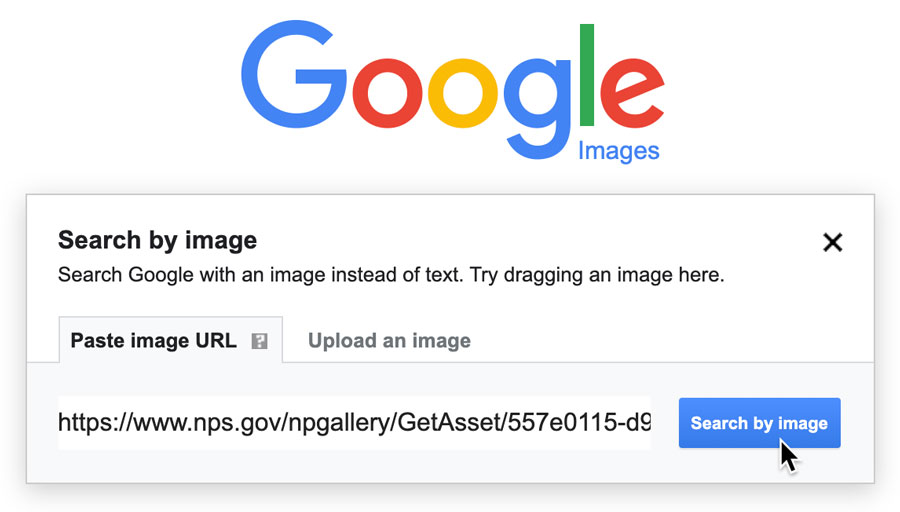
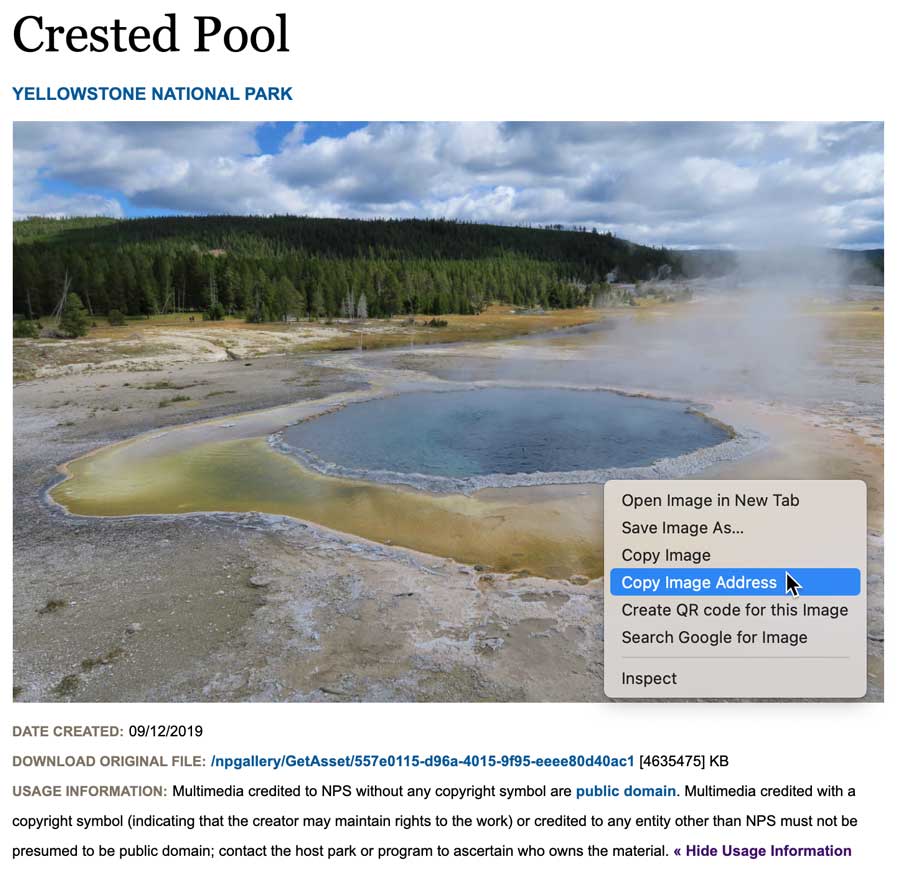
The second method is to click Upload an image, then browse your computer for an image file.
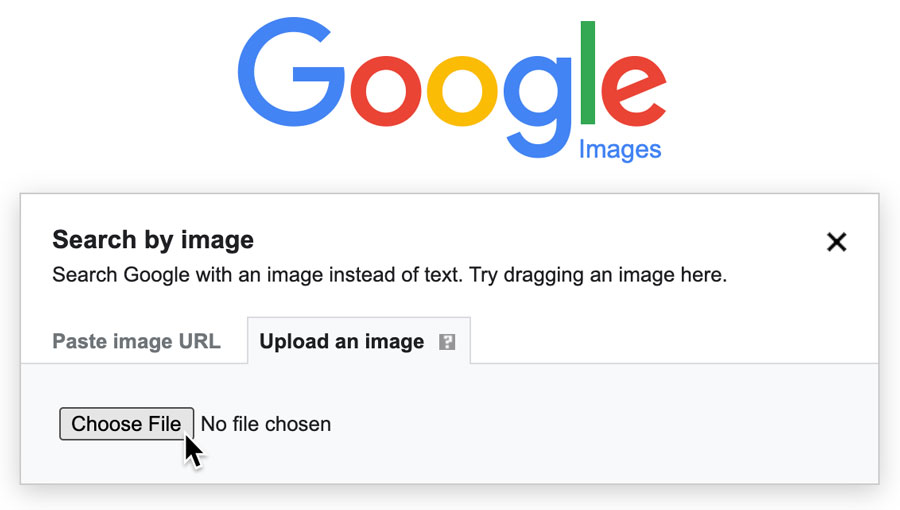
The search results will be similar to a Google web search. Results will display keywords that should return similar search results, sites that contain the image, and images that are visually similar.
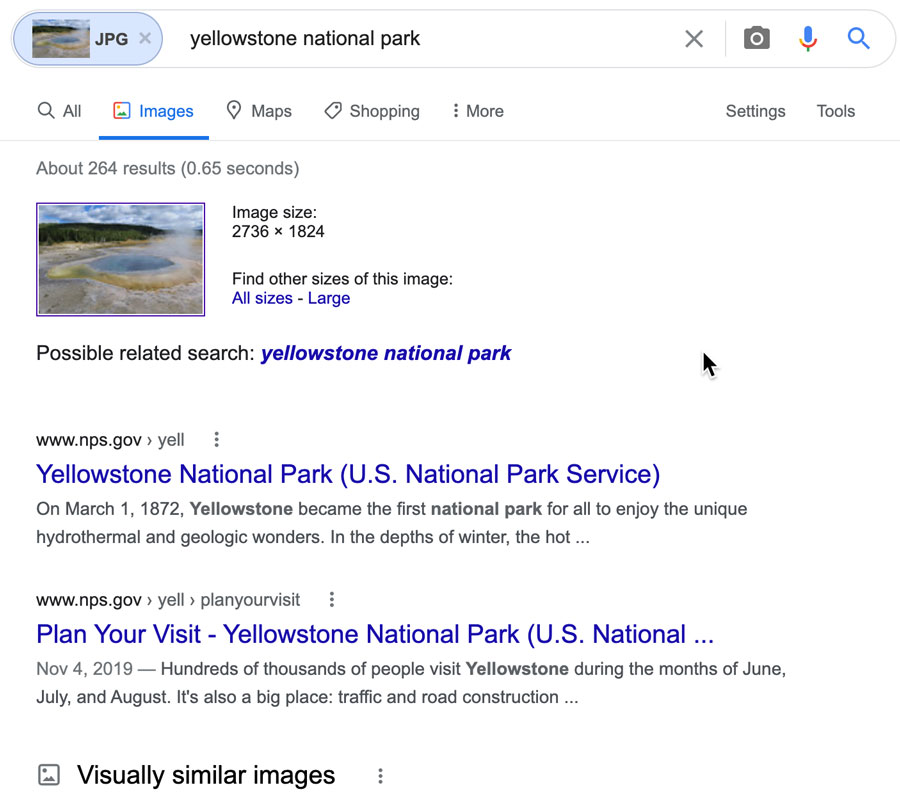
Because our example is an image from Yellowstone National Park, we can see that the top result includes the U.S. National Park Service government site for this particular park. If we wanted to find similar images, we could click the Yellowstone National Park site to see other images or the Visually similar images link to see more search results.
If you're using Google Chrome as your browser, when you right-click the image there will be an option in the context menu to begin a search. This way, you can skip the steps of copying and pasting the image URL into Google's search page.
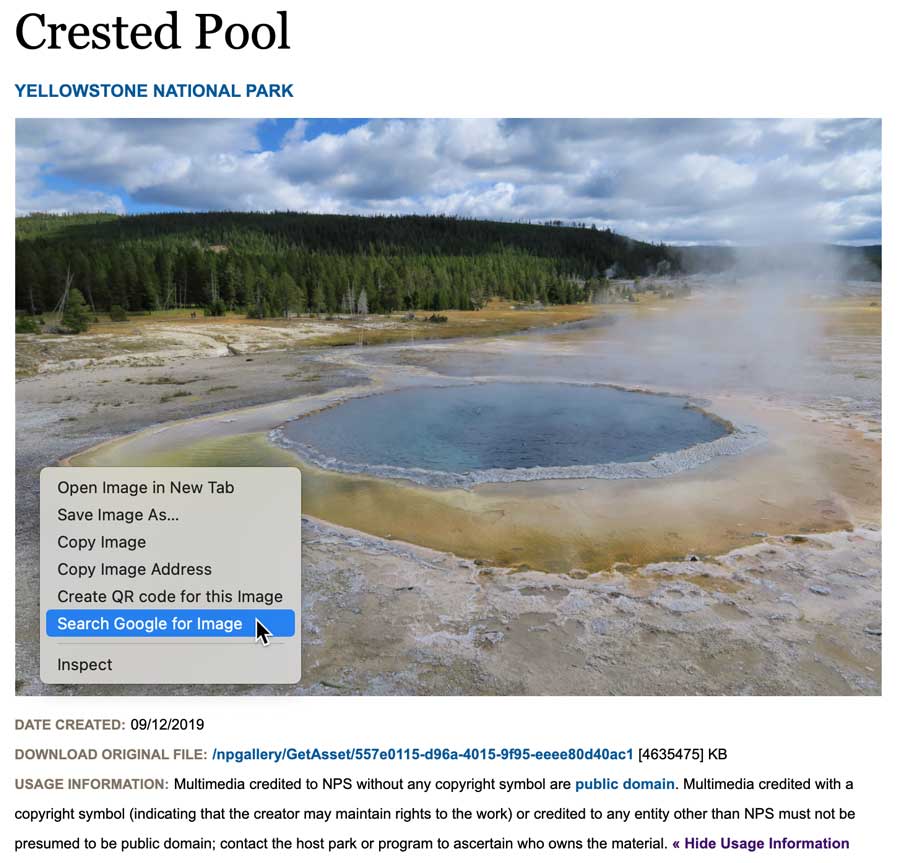
If you're using Firefox as your web browser, you can install the Google Search by Image extension to add the same feature to this browser.
/en/google-tips/translating-with-google/content/