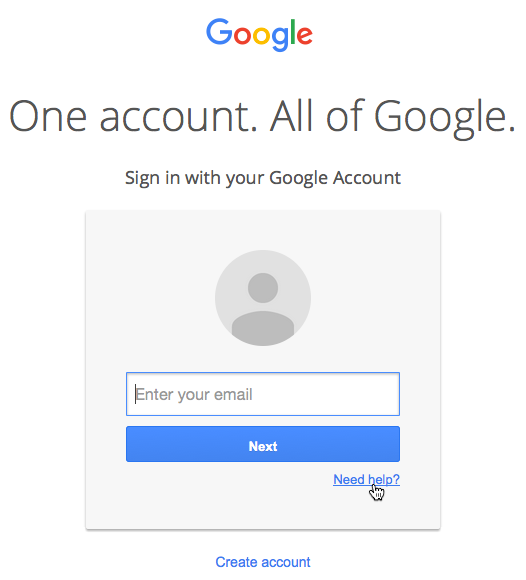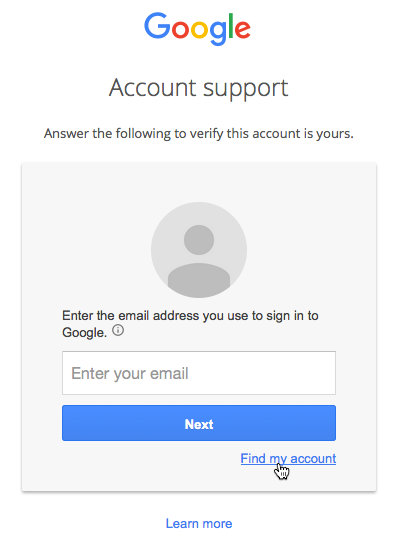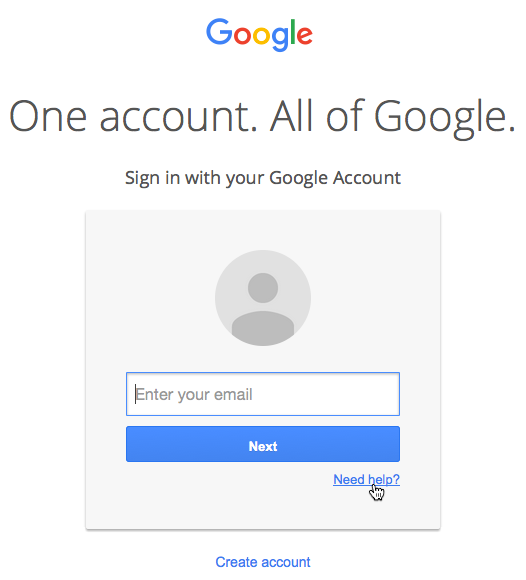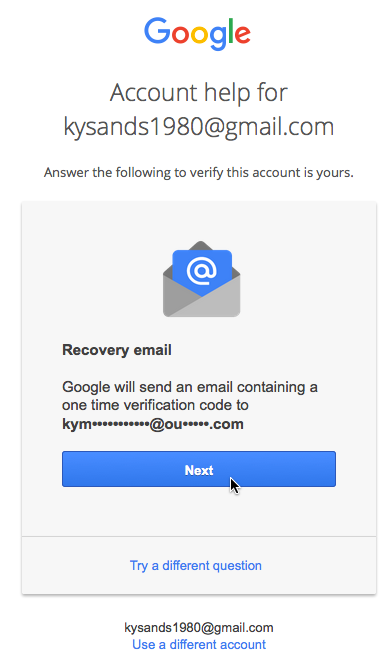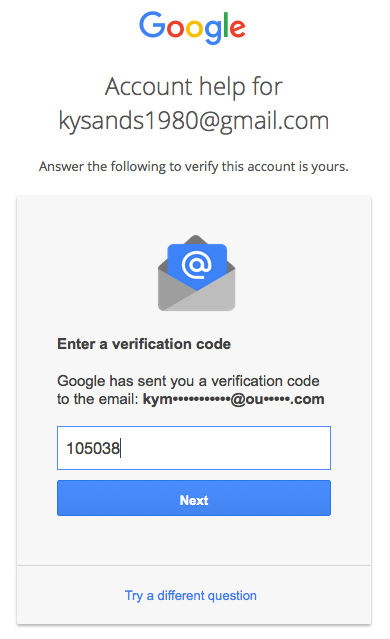Lesson 8: Locked Out of Your Google Account?
/en/googledriveanddocs/converting-and-printing-docs/content/
Locked out of your Google account?
There may be times when you go to log in to Gmail, Google Docs, or any other Google site and can't seem to remember the email address or password you used when creating your account. Luckily, Google makes it easy to recover your account information.
However, you will need some information to recover your account, whether it's your email address, the date you created your account, or your phone number.
To recover your user name:
If you don't use your email address often or if you never wrote it down, you might one day find that you've forgotten it. Google makes it easy to recover your user name.
- Go to the Google sign-in page and click Need help? below the login field.
- Click Find my account.
- Select either Enter your recovery email address or Enter your recovery phone number, then type your name and check off the box next to I'm not a robot. Click Submit.

- Google will send you an email or text message containing your user name.
To recover your password:
If you know your user name but can't remember your password, you can reset your password to something else.
- Go to the Google sign-in page and click Need help? below the login field.
- Enter your email address, then click Next.
- Enter the last password you can remember, then click Next. If you can't remember one, click Try a different question. Other options will become available, including entering the month and year you created the account or sending a verification code to your recovery email address.
- If you have a recovery email address, you will be sent a verification code to reset your password. If you don't, you will be asked to type an email address or phone number where you can receive a code.
- Once you receive the code, type it and click Next.
- A new page will appear. Type your new password into the first field, then retype it into the second one. Click Change password.
- Your password will be changed.
/en/googledriveanddocs/the-docnew-shortcut/content/